Learn how to complete Consequences such as Detentions in Minga. They can be completed automatically through Minga Check Ins or through the Consequence History report in Behavior Manager.
Option A: Completing Consequences through Minga Check In Manager.
Step by Step:
- Navigate to the Reasons tab in Check In
- Click "Create Reason"
- Name the Check In reason the Consequence you are completing and click Select Roles and choose "Student" and "Student Leaders"
- Select the Consequence you are wanting to autocomplete under "Auto Complete First Outstanding Consequence". *Now when a Student checks in for a detention it will autocomplete their first assigned detention.*
- Click Create
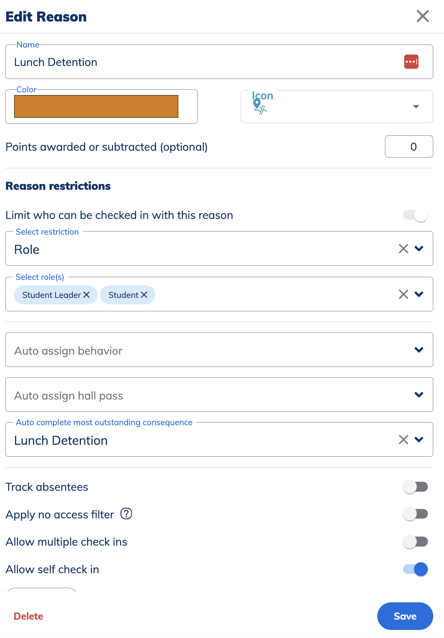
Teachers and Staff will now be able to check in students for Detention when they arrive to the Detention Room.
Step by Step:
- Navigate to MyTools and click "Assign a Check In"
- Select "Lunch Detention" reason and click "Assign"
- Type in their name, select and click Add
- OR - Scan their ID via a Barcode Scanner or through Scan with Camera with a mobile device.
Option B: Completing Consequences through the Consequence History report in Behavior Manager
Step by Step:
- Navigate to the Reports tab in Behaviors
- Select "Consequence History" Report, Date Range, "Consequence Type" and click Apply Filters
- Click the green "Complete" button next to each student arriving for Detention.
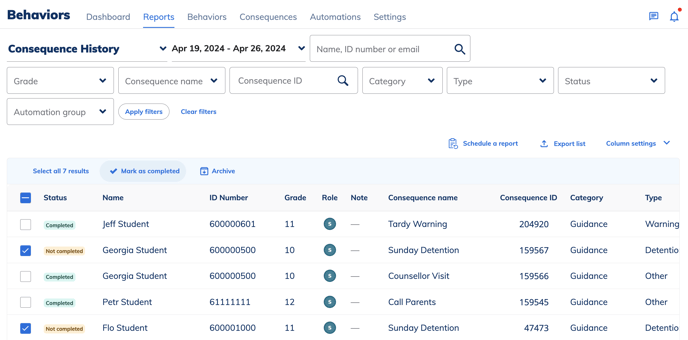
*Please note you have to be an Owner or Manager in Minga to be able to do this.
You can add your Teachers/Staff members as Behavior Report Viewers to give them access to completing consequences using this method.
Step by Step:
- Navigate to the Settings tab in Behaviors
- Click "Add" next to Behavior Report Viewers
- Filter by Role "Teacher" and/or "Staff"
- Select the Individuals or click the small box next to "Name" to Select All and click "Add"
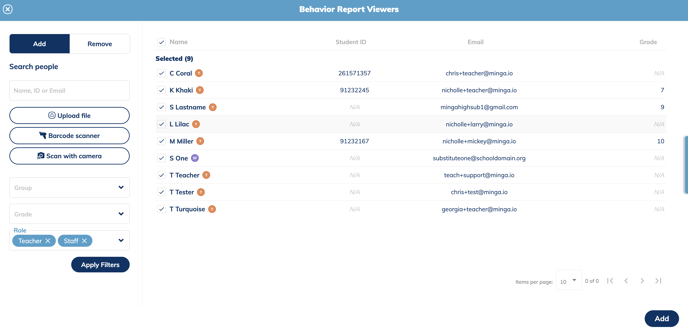
*Users added to this list will be able to access Behavior Reporting and the Behavior Dashboard*
