You can create unique challenges to encourage your Minga community to engage with one another and create meaningful conversations. Encourage your students to use their voice with a written challenge or get creative with a visual one.
Permission Level: Owner | Manager | Teacher | Staff
Creating a Challenge
- 1. Start by clicking the Add Post button on the right-hand side of your home feed then select Challenge.
- You will be directed to the Challenge feature to select 'Create Your First Challenge'.
- Choose between a visual or written challenge. As you start posting Challenges you will be able to access your Challenge history here.
-gif.gif?width=688&height=395&name=2024-08-29_10-46-47%20(1)-gif.gif)
- Once you have decided which Challenge you wish to create, enter in the description, choose how many Points that it'll be worth, upload a custom photo or select one of our available stock photos and include a due date.
- The due date is the day that you will be able to receive responses till, after it has passed members will no longer be able to participate in the challenge.
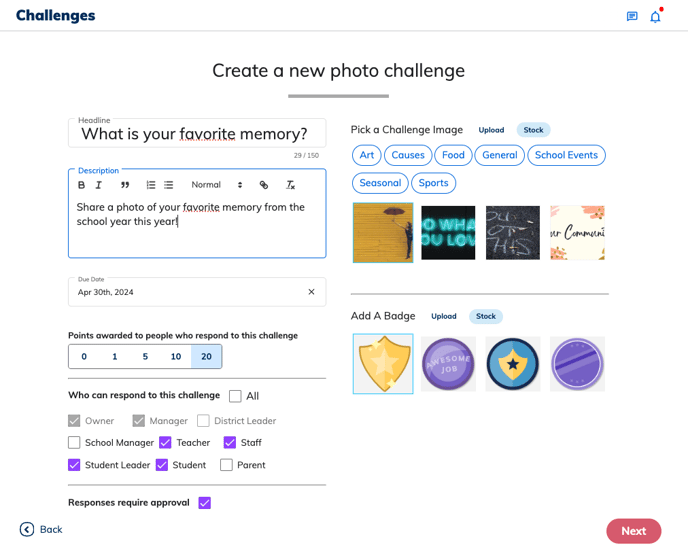
4. Further customize your Challenge by selecting a color theme, determine your advanced publish settings and which roles are allowed to participate. Toggle the Pin this post feature on to keep your challenge at the top of your Home Feed.
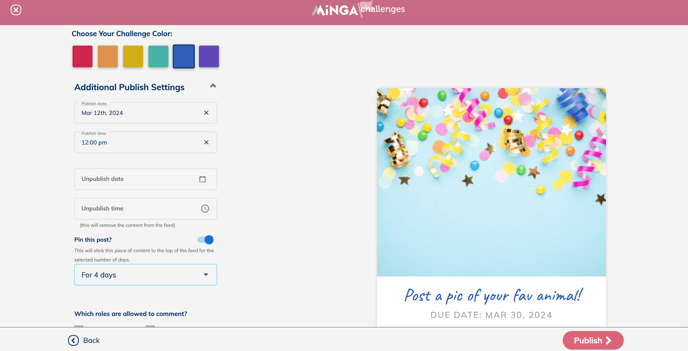
Responding to a Challenge
1. If you wish to participate in a challenge click the Challenges tab then 'Let's Do It!'. More details are available on how to complete the challenge upon clicking.
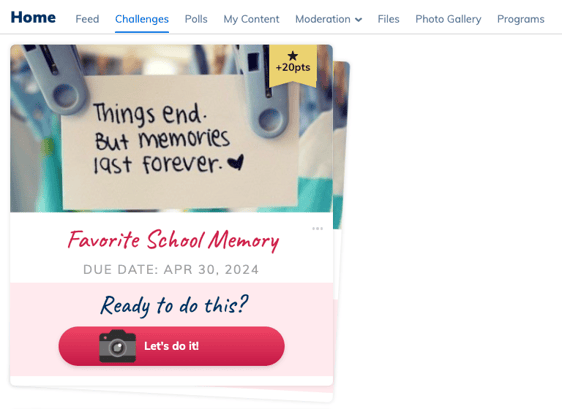
2. Depending on the type of Challenge you can upload a photo with a description or include your written response and hit preview.
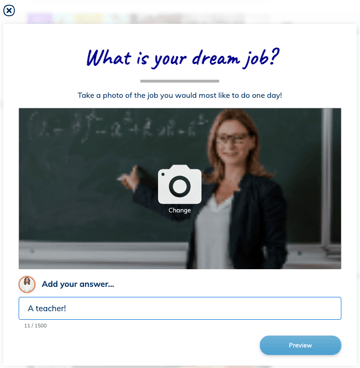
3. After you have reviewed your response save it to the challenge and claim your Spirit Points.
4. Swipe through to see how others responded by clicking the arrows to navigate left or right.
Approve or Decline Challenge Responses
If you have checked off Responses that require approval when creating a Challenge you can approve or decline the entries by following these steps:
1. Clicking "Add post" on the home feed and selecting challenge
2. Clicking the challenge you want to approve responses for

3. Choose Approve or Decline
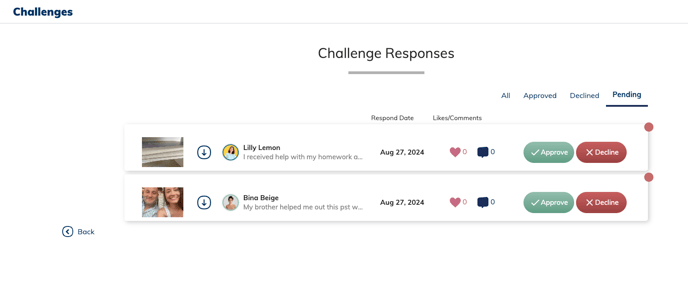
Check out our Minga Challenges Library for challenge ideas that you can run in your Minga today!
