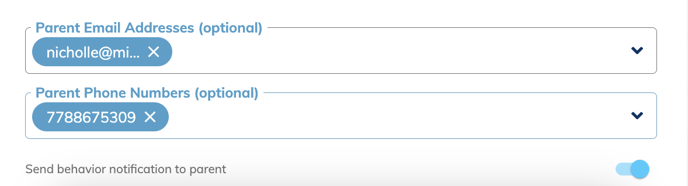- Minga Support
- Minga Admin
- Minga Setup
Creating a Test Student in Minga
Create a test student in Minga for practicing assigning hall passes and testing your module settings from a student view.
Creating a Test Student
Create a test student in Minga so that your other students are not affected by hall passes created for demos in your school!
Step by Step:
- Navigate to the Manage People tab in People Manager
- Click "Add Person"
- Input name (A generic name such as Test Student)
- Input email (A generic email such as your original email + test for example nicholle+test@minga.io). This way you will still get notifications to your original email address if needed.
- Select "Student" for the role and a Grade/ID Number.
- Click Save
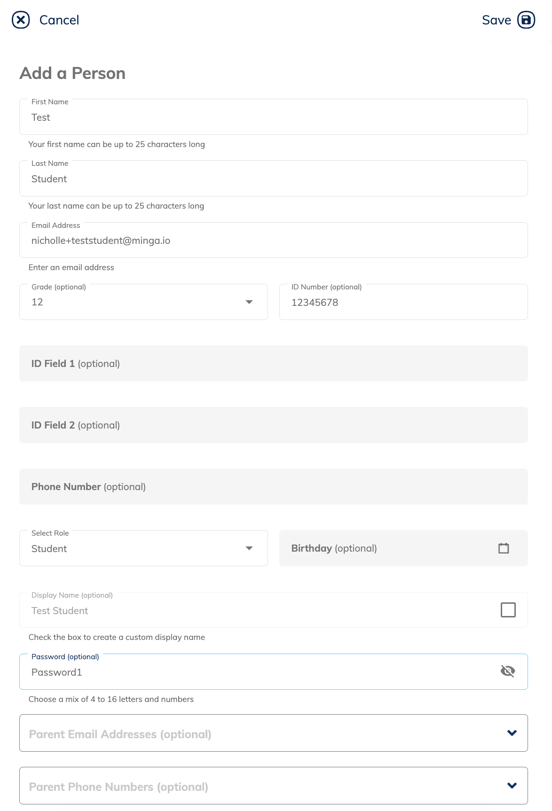
You will now sign into Minga using "Login with username and password" at app.minga.io with the credentials above to see a student view.
Add Your Contact Details to Parent Details for the Test Student
Add Your contact information to the parent contact options when creating or editing a test student in order to test your school's parent notifications set up in Minga.
Step by Step:
- Add your email address to Parent Email Address
- Add your phone number to Parent Phone Number
- Toggle on "Send behavior notification to parent"
- Click Save