Use Minga's Event Ticketing to promote ticket sales, keep track of ticket holders, guests and share detailed information on where tickets can be purchased for all of your events.
Permission: Owners | Event Managers
>> Read the Creating & Promoting Events in Minga Guide
>> Read the Event Check Ins in Minga Guide
Creating a Ticketed Event
1. While creating an event toggle This is a ticketed event on

2. If tickets are being purchased online, toggle Buy tickets online on
- enter the URL for where they can be found

3. If tickets are being sold in person, toggle Buy tickets in person on
- include instructions for where tickets sales can be found

Ticket Price
Include the ticket price so that it will be displayed on the event banner.

Add Ticket Holders
To add ticket holders click into the event and select Tickets.
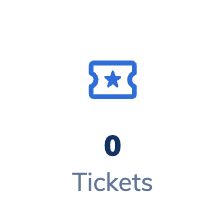
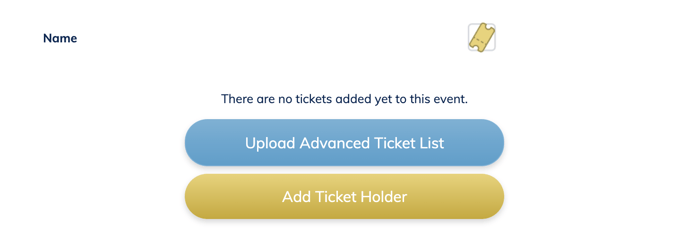
Upload advanced ticket list
You are able to upload an entire list in a CSV or Excel format. The file will require a Student ID or Email field and any number of fields called "Guest."
Add ticket holder
You can add individual or multiple ticket holders by searching by name or filtering your audience, similar to how you add users to a Group.
Download Ticket List
To download a complete list of ticket holders for your event click the ellipses in the right hand corner and select "Download Ticket List", an xlsx copy will then download to your device.
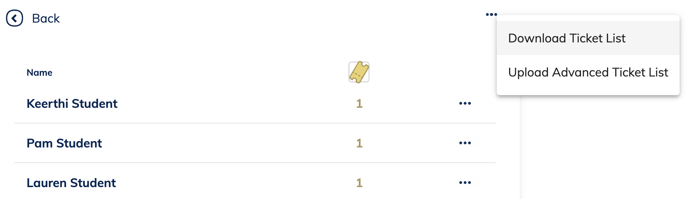
Once you have uploaded your ticket holders you will be able to access a complete list of who had tickets and their quantities here.
Checking in Ticket Holders
Now that we've added our ticket holders, let's get them checked in! Start by following the same process that you would in our Event Check Ins Guide.
Once you have selected the attendee(s) you wish to check in a screen will pop up confirming their ticket status and note any applicable guests. Simply click the guests (or all) that you wish to confirm and hit Check In.
