- Minga Support
- Community
- Creating Events
Exporting Attendance Lists
Permission: Owner | Event Manager
Export your event attendance lists in a downloadable format to keep track of your attendees and help gauge involvement.
Download Attendance List
1. To begin, choose the event you wish to check attendance for
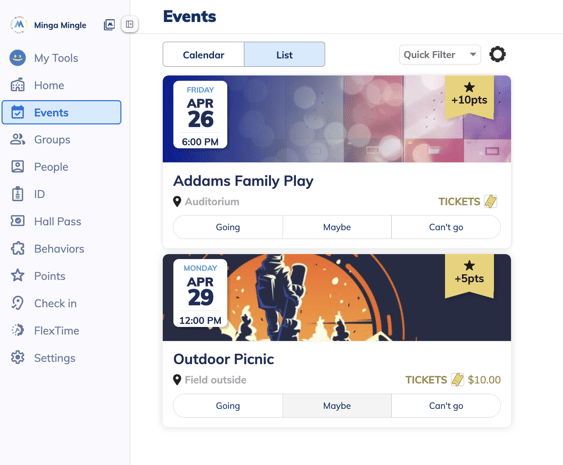
2. Select which list you would like to access from one of the options listed in the Event Management section, such as Have Tickets or Checked In
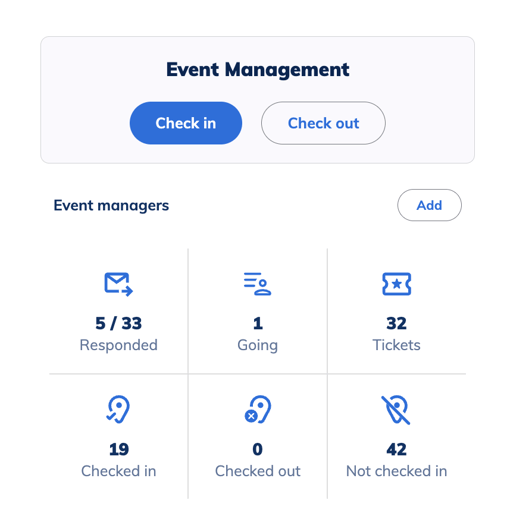
3. Once you are in the applicable list click the ellipses on the left hand side and Download the file
Have Tickets:
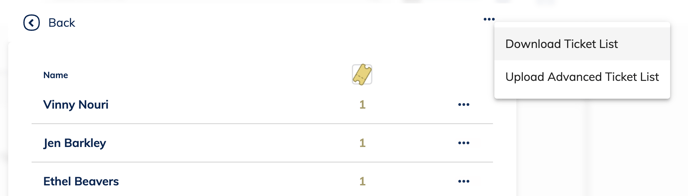
Checked In:
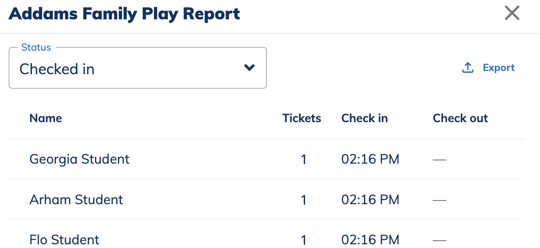
You are able to download this information for guests who "Are Going", "Has Tickets", "Checked In" and "Checked Out".
