- Minga Support
- FlexTime
- Using FlexTime on Campus
Find Out Which Flex Period and Activity a Student is Registered For
This article will show how to find a student in FlexTime and how to determine which Flex Periods and Flex Activities they are registered for.
Step by Step:
- Navigate to the Activities tab in FlexTime Manager
- Select the Flex Period and Date Range
- Search for a student
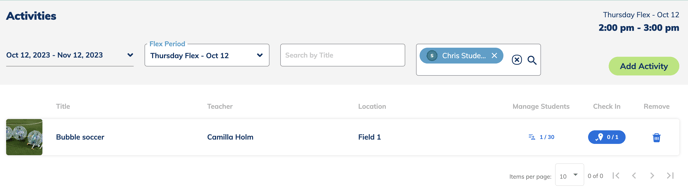
- You can see which Flex Activity they are registered for and the date and time of the Flex Period in the right hand corner of the screen.
- If this message appears than the student is not registered for any Flex Activities during that Flex Period.
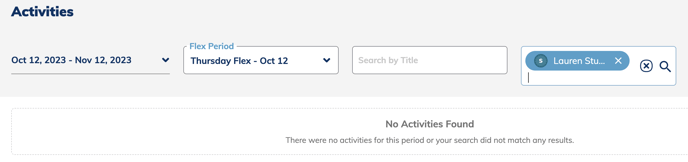
- You can then Assign/Register that student for a Flex Activity by clicking the "x" next to their name and then clicking on the icon under "Manage Students" next to the desired Flex Activity.
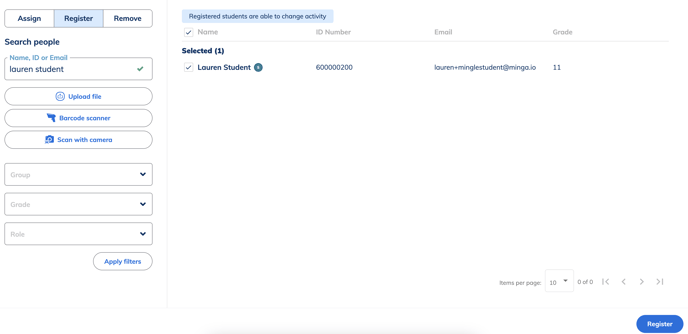
*Please note*:
Students who are "REGISTERED" to a Flex Activity are able to change that activity to another.
When students are "ASSIGNED" to a Flex Activity their attendance is compulsory and they must attend that Flex Activity and they can not change it.
