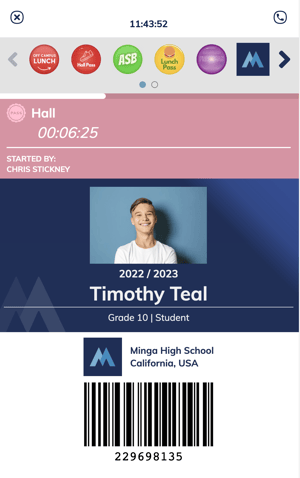How teachers and students can use and create/assign Hall Passes.
Permission Level: Owner | Manager | Teacher | Student
How Minga Hall Passes Work in the Classroom
Here is a simple overview of the different classroom workflows:

- Students Ask Permission
- The student asks the teacher's permission to leave the class.
- Approval
- Teacher responds with "Yes, go ahead and create your Hall Pass" or "No" and the process is over.
- Student Creates a Pass
- Students create their hall pass on their mobile device or school-approved device. (Chromebook, Kiosk, etc...)
- Student Uses the Pass
- Student can leave the class with or without their device. Staff who request to see the pass may view it on the student's or their device.
How Students Create Hall Passes
When a student has been given verbal permission to use a Hall Pass to leave the classroom, they can create their own Hall Pass.
The passes that are permitted for student creation will be available for students to create a hall pass with the default time limit you have set.
.gif?width=688&height=395&name=2024-10-17_14-28-24%20(1).gif)
Step by Step:
- Open the Minga app or visit app.minga.io
- Click My Tools
- Choose Create a Hall Pass
- Select Hall Pass .
- Assign the teacher who gave verbal permission for the hall pass
- Hit Create Hall Pass
The pass will be visible on the student's Digital ID with a countdown timer
How Teachers Assign Hall Passes
Teacher Tools
Step by Step:
.gif?width=688&height=395&name=2024-10-18_15-17-17%20(1).gif)
- Open the Minga app or visit app.minga.io
- Navigate to My Class
- Select a class list or search for a student
- Select the student you want to issue a pass or behavior
- Select the Hall Pass category OR select the pass type from your Most Used
- Adjust the advanced settings if you need to add an approver, schedule, or extend the pass duration.
- Select and click Assign, or press the space bar key ␣ on your keyboard
💡 Please note - The sidebar will automatically minimize while in MyClass. Clicking on the sidebar icon will bring the sidebar back to it's usual size.