This article will discuss how to manage automatically ended hall passes in the classroom.
Hall Pass Workflow in Your Classroom: 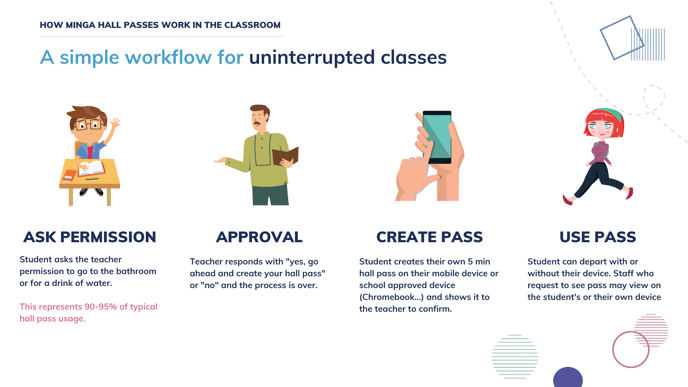
- The student will ask you for permission to go to the bathroom.
- You will give permission and tell the student to create their hall pass.
- The student creates their hall pass and assigns you to their hall pass. You will be able to see the hall pass pop up immediately in your personalized dashboard.
- The student will turn around their device to show they have created it.
- The student leaves and goes to the bathroom. There is no reason to bring their device with them.
Managing Automatically Ended Hall Passes with My Class
In My Class students with active passes will show under Active Hall Pass.
Step by Step:
- Select My Class and then load your User List
- Once created the students with active passes will show at the top of your dashboard under the Active Hall Pass section.
- The walking icon displayed on the student represents an active hall pass.
- Once the pass has been created the timer will count down and once it reaches zero the pass will automatically end
- If the student returns early you can select end and this will end the pass
💡 Passes can also be ended from the student's profile view in My Class or from their ID
.gif?width=688&height=433&name=2025-02-09_19-48-47%20(1).gif)
Creating a Hall Pass
Step by Step:
- The student will go to Student Tools then Create Hall Pass
- They select a hall pass
- The student will then assign you to the hall pass by searching for your name and click "Create"
- It will immediately pop up under your "My Passes" in the Hall Pass Dashboard and appear at the top of their ID.
Managing Automatically Ended Hall Passes with the Hall Pass Dashboard
The hall pass dashboard is where you can see all of your passes and the hall passes issued school wide for that day.
Step by Step:
- Click Hall Pass then "Dashboard".
- Click 'My Passes to see all of your created or approved hall passes.
- View all your passes for the day by adding 'Ended' as a Status.
- You can also search for a student to see all of their hall passes for the day.

- This "Ended" status will show you which students have had a hall pass automatically end but maybe have not returned back to class.
- From there you can see when the hall pass started and when it ended:

- If they overstayed the hall pass, you can issue disciplinary action accordingly.
*Please note*: If a student has created a Hall Pass and assigned it to you in error you can immediately "End" their Hall Pass in the dashboard.

The same can be done if they create a Hall Pass without your permission.

