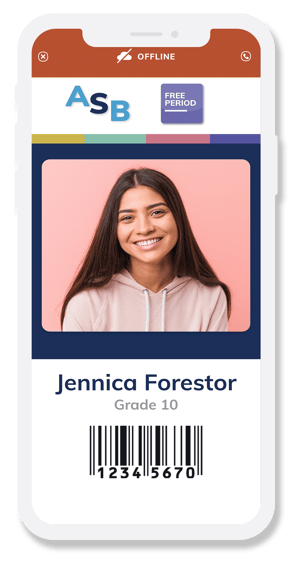For sites that struggle with wifi or cell service, offline ID Cards speed up app loading time and allow a cached version of the student's ID card to show on their phone.
Permission Level: Owners
Offline ID Cards allow students with poor or no internet connection to load their Minga app and access a cached version of their Minga Digital ID Card.
Offline IDs are only possible within the Minga App, not internet browsers.
When the device has no internet connection, an OFFLINE version of the ID card will load initially until internet connection has been restored. At this point the ID will automatically update to the live version.
An OFFLINE ID will not show the live clock counter or any ID Stickers - unless you "Enable Offline Stickers" in ID Manager.
Enable Offline Stickers
Offline ID Cards will not show stickers. You can "Enable Offline Stickers" to allow cached stickers to show on Offline IDs.
These stickers are accurate from the last time the user had internet. If their stickers have been updated since they lost connection, the offline stickers may not be accurate for a visual check.
- Log into app.minga.io
- Click on ID Manager
- Click on Settings
- Click toggle to 'Enable Offline Stickers'
Scanning Offline IDs to Check In within Minga will still be accurate.
An OFFLINE ID uses the same barcode as a live ID. Therefore when scanning an OFFLINE ID within Minga to Check In, the device that is being used to scan will automatically check all up to date information for that ID, including membership to the NO ACCESS STICKER, event tickets and and membership to any other stickers connected to Reasons within the Check In Module.
Why is there a Scan Delay?
The Scan Delay Mechanism prevents multiple scans in a short time to avoid duplicate records. When a student scans their ID, a brief delay ensures accurate attendance and reduces errors, making check-ins smoother and more efficient.