Adding substitutes in Minga allows your school to continue to have consistency and clarity even when a teacher is out for the day.
First Option for Managing Subs
If they are a recurring or long-term sub that has a school issued email address, add them into Minga:
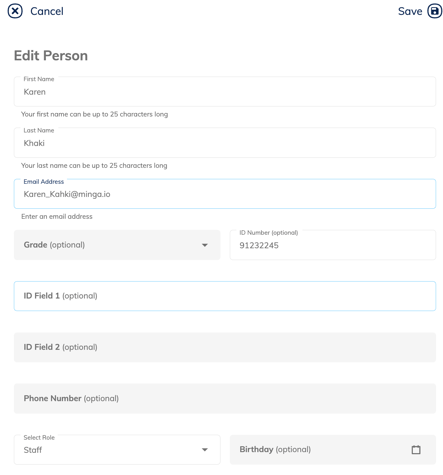
Step by Step:
- Navigate to the Manage People tab in People Manager
- Click "Add Person"
- Input name and email
- Toggle OFF the setting Include User in SIS sync so they are not removed by the nightly automatic rostering sync

- Click Save
The substitute will sign into Minga using Single Sign on at app.minga.io
Second Option - Create Generic Sub Accounts
Create multiple sub accounts for the substitute(s) to sign in to for that day.
Step by Step:
- Navigate to the Manage People tab in People Manager
- Click "Add Person"
- Input name (A generic name such as Substitute One)
- Input email (A generic email such as office+subone@minga.io. The email address does not need to be functional)
- Enter a password
- Select the appropriate role
- Toggle OFF the setting Include User in SIS sync so they are not removed by the nightly automatic rostering sync
- Click Save
The substitute will sign into Minga using "Login with username and password" at app.minga.io
Print Off Login Information
Next - Print off that login information into laminated cards to hand to the sub.
For Example
You are Substitute One for the day
Please navigate to app.minga.io
Login with username and password
username: substituteone@schooldomain.org
password: sub1
