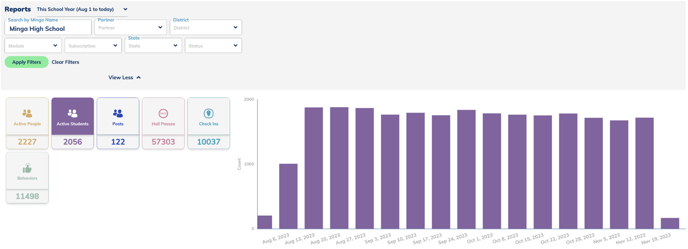- Minga Support
- Minga Admin
- Minga Setup
Monitoring Your District in Minga
This article will explain how to gain access to each school in your district, as well as how to access and evaluate reporting in Minga.
First Step: See if you are a District Manager in Minga
Your role will need to be a District Manager in Minga in order to access your district's reporting.
Step by Step:
- Login into Minga at app.minga.io utilizing Single Sign On
- Click on your name at the top of your Minga and see if your profile says "District Manager"
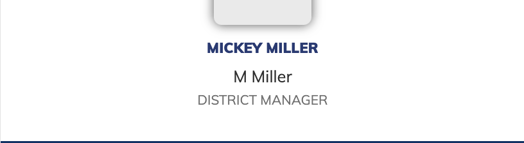
- If you are not a District Manager, or you receive an error message signing in, reach out to support@minga.io for assistance
Second Step: See the Schools in Your District Using Minga
Step by Step:
- Click on Settings
- Take a look at the schools utilizing Minga, their Minga modules, Student Information System and Minga metrics

- Click on the arrow left to the school you wish to access to sign into that school's Minga
Third Step: Accessing Reporting
Step by Step:
- Click on Settings
- Click on the Reports tab
- Enter a date range and Search by Minga Name and click "Apply Filters"
- See the school's Active People, Active Students, Posts, Hall Passes, Check Ins and Behaviors for that date range. *Please Note* this reporting will depend on which modules each school has in Minga