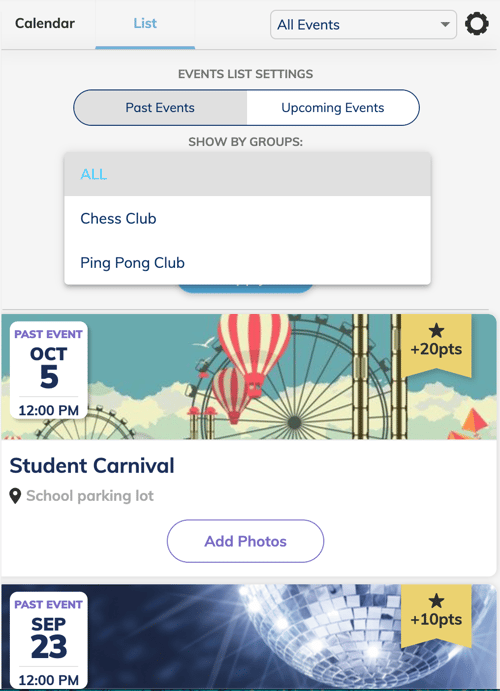Easily manage all of the events and activities happening on campus in the Events section.
Permission Level: Everyone
You are able to customize your calendar view using different filters to help simplify your experience.
Calendar View
The calendar view will display all events happening in the selected time frame. Each event will be color coded based on the category that was selected when the event was created. To toggle through time periods use the left and right hand arrows located on either side of the date.
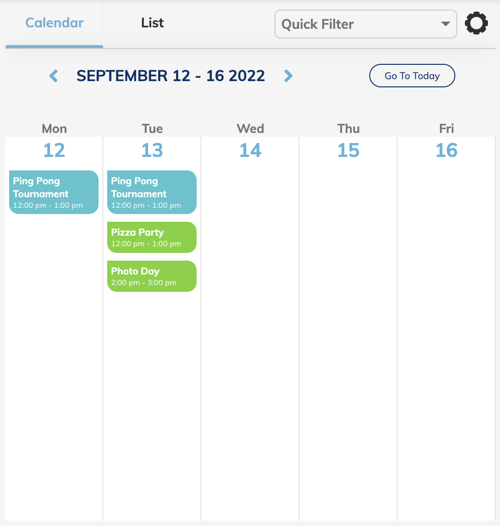
Settings
Calendar Settings
Hit the gear icon on the right hand side to display the calendar settings. You can view the calendar by week or month and choose wether or not you would like to include weekends.
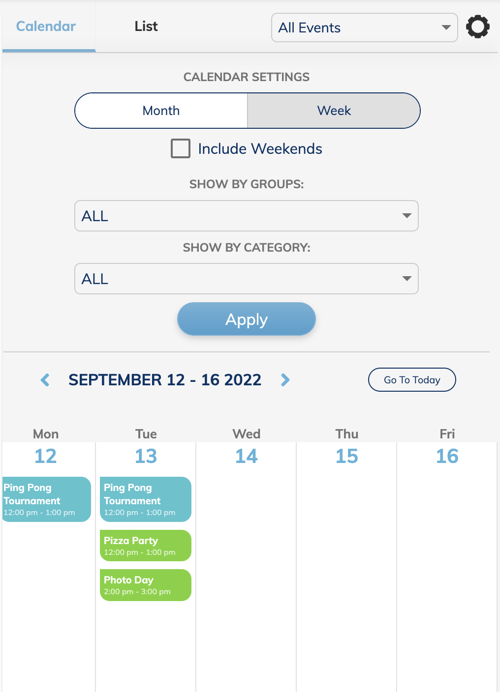
Show by Groups
You are able to filter the events by a particular group by selecting from the drop down menu.
To save your settings hit apply.
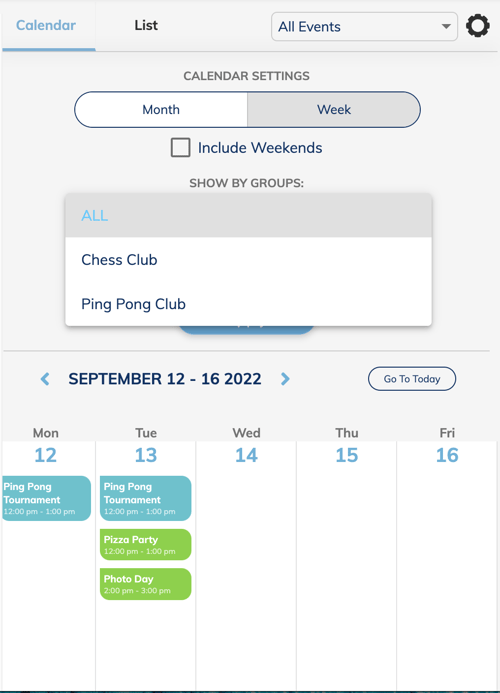
Go To Today
This button will bring you back to the current day no matter where you are exploring in the calendar.
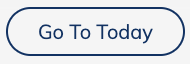
List View
The List View will showcase events in chronological order displaying more event details which includes the banner, spirit points and tickets. You will also be able to respond to the events in this view to let the organizer know if you plan to attend.
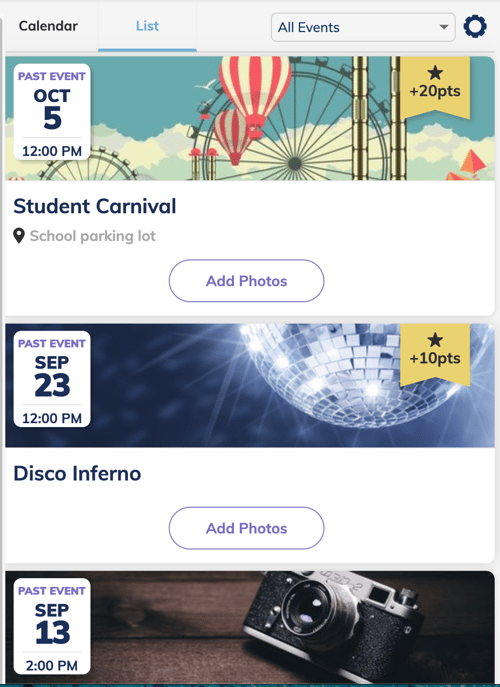
Quick Filter
Quick filters allow you to filter the events based on your responses status. Choose from one of the following drop down options to view the applicable events. My Events, Invited to, Maybe, Going, Can't Go
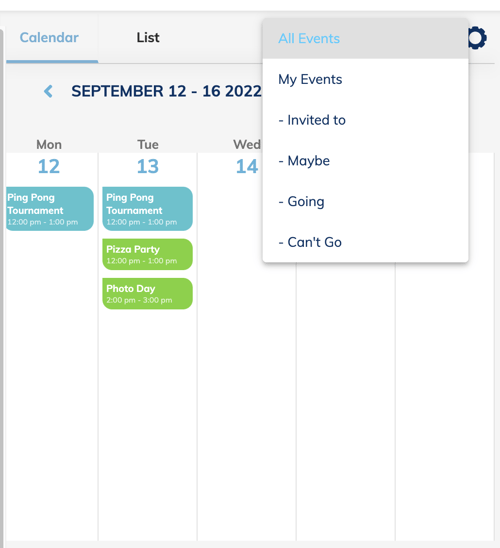
Event List Settings
Hit the gear icon on the right hand side to display the event list settings. You can filter the events by past or upcoming entires.
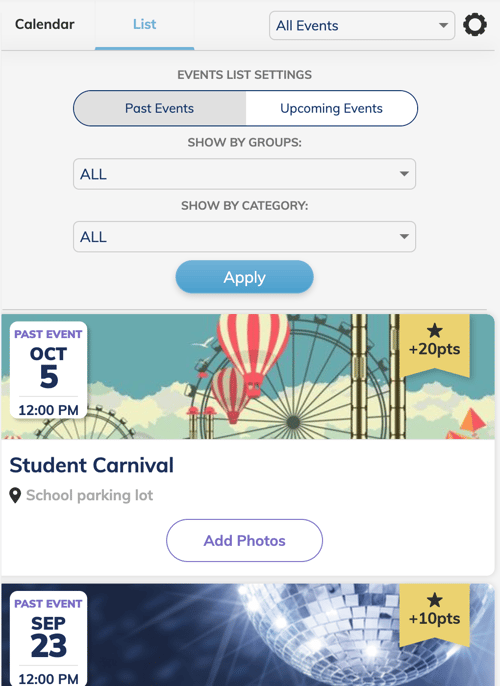
Show by Groups
You are able to filter the events by a particular group by selecting from the drop down menu.
To save your settings hit apply.