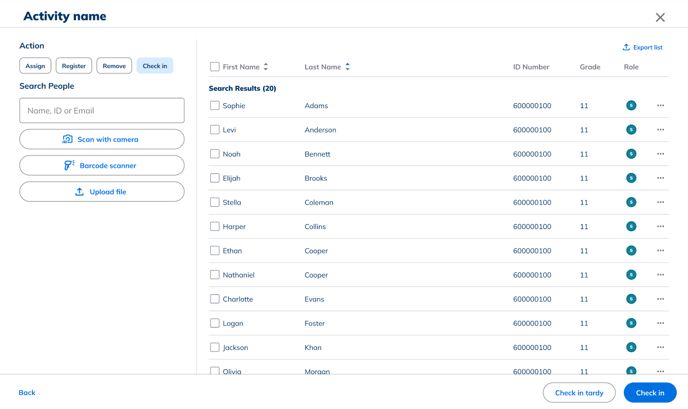This update brings an exciting new partnership with Omella, increased Student Group Owner permissions, additional FlexTime settings for teachers, and more!
Summary (click to navigate)
Omella Registration for Events
Student Group Owner Permissions
People Selector Feature Update
Allow Teachers to Manage all Activities in FlexTime
My Tools Dashboard as the Landing Page (A/B Testing- Ohio Schools Only)
Key Updates:
Omella Registration for Payments
We’re excited to introduce a new integration with Omella to streamline how schools manage payments for events inside Minga!
Who's it for?
Admis and Teachers: Event organizers can now enable payments directly from the event creation flow in Minga. Whether you're hosting a dance, fundraiser, or graduation ceremony, Omella makes it simple to collect payments securely and efficiently.
How it works:
-
Navigate to the Events module in Minga.
-
Click on Create Event.
-
Toggle Ticketed Event to “On”.
-
Follow the link to set up your Omella account and connect it to your event.
That’s it! You’re ready to start collecting payments online.
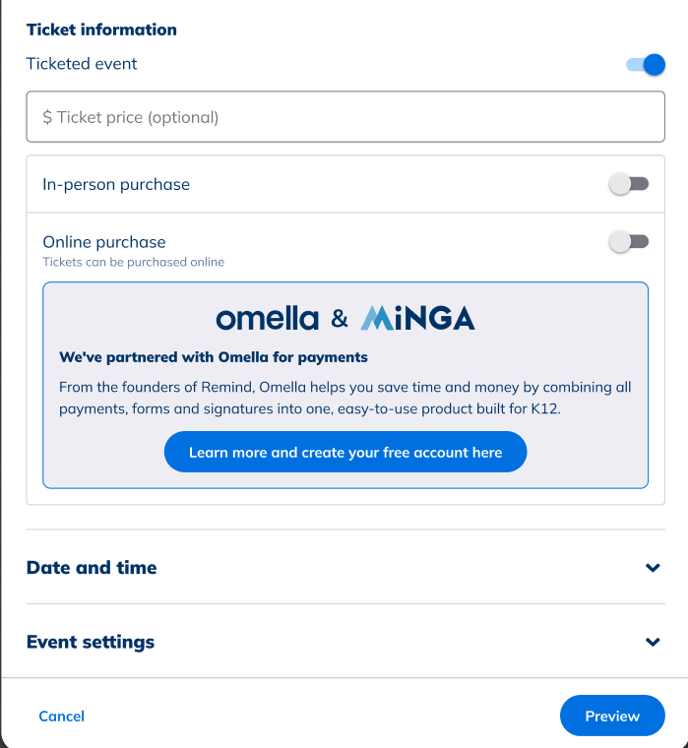
Student Group Owner Permissions
We’ve introduced a powerful enhancement for student leaders in Minga: Group Owners can now manage membership directly within their student-run clubs and groups.
Who's it for?
Students: Students who own a group can now:
-
Navigate to the Groups module and click on My Groups.
-
Select the desired group and open its group card.
-
Click on Manage Members to add or remove students from the group.
No teacher or admin approval needed — it’s all in the hands of the student leaders!
How it works:
-
Navigate to “Groups” and click on “My groups”.
-
Select one of the available groups and click on the group card.
-
Click on “Manage members” and start managing the group membership.
This provides autonomy for group leaders without needing teacher or administrator intervention, freeing up their time!
People Selector Customization
User names in People Selector are now split into First name and Last Name, making finding the right person easier!
Who's it for:
Admins and Teachers: We’ve enhanced how student names appear throughout Minga by separating First and Last Name fields. A small change that makes a big impact when searching, sorting, and assigning students.
Here’s how it works:
-
Navigate to any People Selector in the app.
-
Use the search bar or available filters to find students.
-
You can now sort students by First Name or Last Name independently.
Allow Teachers to Manage all Activities in FlexTime
We’ve expanded FlexTime functionality to allow teachers to manage any activity, not just the ones they’re assigned to. This gives schools more flexibility in supporting and supervising students during Flex periods.
Who's it for?
Admins and Teachers: Teachers can have an overarching view of all activities during a flex-time period, ensuring that students are on track and the sessions are running smoothly, even if they are not the lead teacher.
How it works:
For Admins
To enable this feature:
-
Go to the FlexTime module.
-
Navigate to Settings.
-
Under FlexTime Settings, toggle Allow Teachers to Manage All Activities to ON.
For Teachers
Once enabled:
-
Open the FlexTime module and go to Activities.
-
Select the appropriate Flex period from the dropdown.
-
Click Manage on any listed activity — regardless of ownership.
My Tools Dashboard as the Landing Page (A/B Testing- Ohio Schools Only)
To help teachers start their day more efficiently, we’ve updated the default landing page for teachers in Ohio schools, introducing the “My Tools” Dashboard as the new starting point after login.
Who's it for?
Teachers: Now, Teachers can quickly view their daily schedules and directly navigate to My Class interface, helping them stay organized and on top of their responsibilities for the day.
How it works:
Teachers log into Minga and immediately start their experience in My Tools, reducing confusion on "where to go next."
FAQs:
- Will the ticket data sync back to Minga if I buy using Omella? No, the data does not automatically sync between Minga and Omella curently. The event organizer will have to manually manage the data.