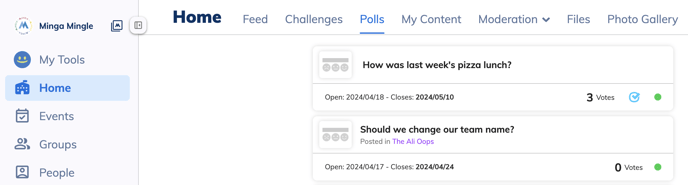Polls are an amazing way to quickly examine your school community. Ask the important questions or have some fun to enhance school culture!
Permission Level: Owner | Manager
Video Tutorial:
Step by Step:
1. Add a Poll:
Click on the Add Post button and select Poll
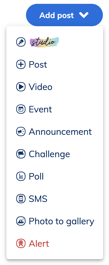
2. Create your Poll:
There are two types of Polls to choose from: multiple choice or emotive.
Once you've chosen your Poll type, select a background and enter the question.
- If you've selected a multiple choice Poll, you'll need to supply at least two choices for responses. Feel free to add up to ten choices.
- If you've selected an emotive poll you do not need to supply responses - the poll will populate with three faces representing good, bad and "meh".
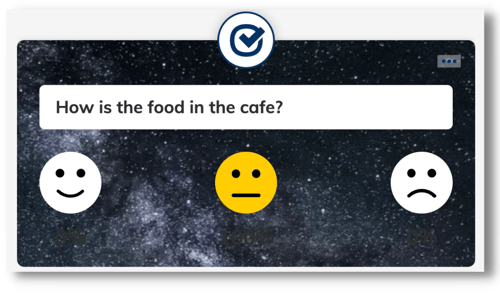
3. Choose how many Points to award to those who respond the Poll and click Preview:
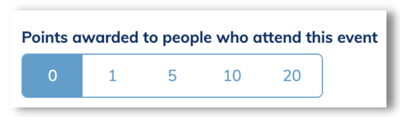
4. Advanced Poll settings:
There are a few little extra things you can do with your Polls.
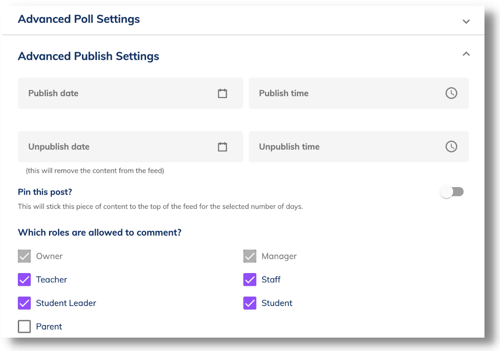
- Choose your Advanced Publish Settings, including a publish date/ time and unpublish date/ time
- Toggle the Pin this post option to pin the Poll to the top of your Home Feed
- Determine which roles are allowed to participate and respond to this Poll
- Hit Publish
It is best practice to enter a "Close poll date" under Advanced Poll Settings over setting an Unpublish date and time, as this keeps the poll accessible in your feed, but users cannot add their vote after this date.
4. Seeing Poll results:
At any time, if turned on, Minga members can see the Poll results. Owners and Managers also have the ability to review all Polls including the results and engagement level through the Polls menu.