Teachers and staff use Minga to quickly and easily monitor and reward student behavior.
Permission Level: Owner | Manger
Video Tutorial:
Step by Step:
- Login to Minga from your computer app.minga.io
- Go to the Behaviors from the main navigation
- Click Behaviors tab
- Review standard Minga Behavior Types
- Inactivate any standard Minga Behaviors you do not wish to be available to track by clicking INACTIVE
Create Custom Behavior Types
Customize trackable Behaviors by creating custom Behavior Types.
Video Tutorial:
Step by Step:
- Hit Behaviors then the Behaviors tab
- Click Create button and select Behavior
- Choose a name for your new Behavior
- Allocate the number of points awarded
- Choose a Behavior Category of Praise or Guidance
- Choose if you want to Auto Assign Hall Pass
- Choose if you want to send Parent or Admin notifications if this behaviour is awarded to a student and Toggle on and input email address where necessary. Please note you can add different admin emails for different Behaviors
- Set status to ACTIVE
Emails and SMS messages out to parents to notify them of behaviors and consequences can be edited by Owners. The subject, as well as the body of the message, can be changed to suit your needs. Custom variables (name, behavior type, school name, etc.) can also be added or removed.
The new “Teacher Note” option allows for the ability to include a further custom note from the teacher on the behavior or consequence.
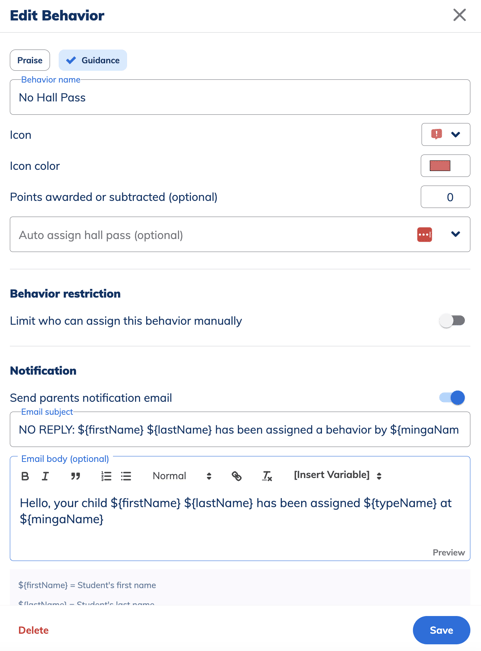
Best Practice:
- Set all Praise points to (1)
- Set all Guidance points to (0)
- We recommend not taking away points for Guidance Behaviors
