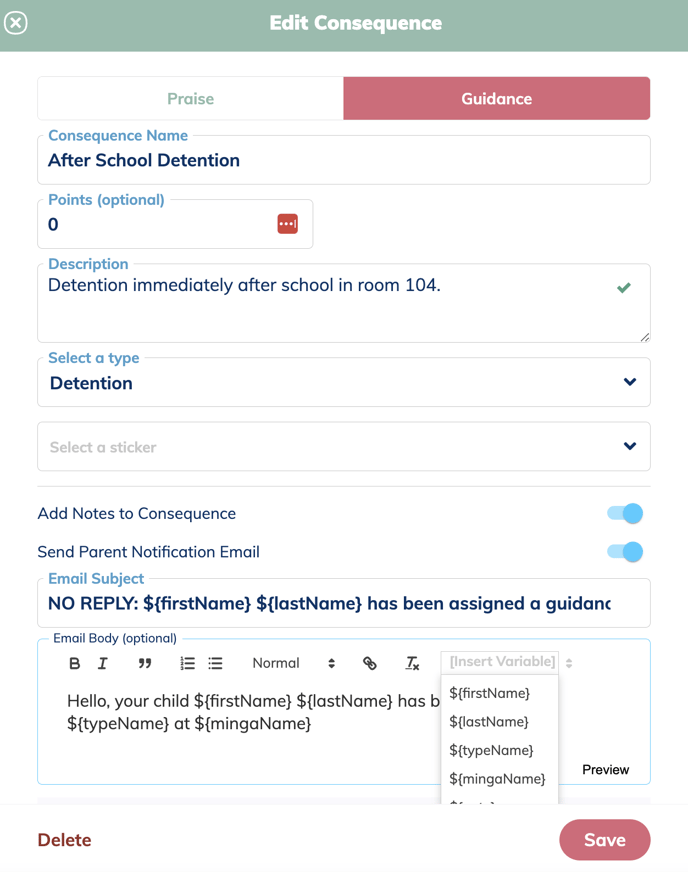Set up consequences for your students' Praise and Guidance Behaviors. Automatically notify your admin staff and parents when behaviors are assigned. Automate creating Consequences based on the number of Behaviors received.
Permission Level: Owner | Manger
Set Up Consequence
Step by Step:
- Go to the Behavior Manager from the main navigation
- Click Behaviors tab
- Click Create > Consequence
- Enter Consequence Name and Description
- Select Praise or Guidance category.
- Choose to toggle on ability to Add Notes to Consequence
- Toggle on Parent Notifications if you want notifications to be sent automatically for that behavior.
- If you wish, admins can customize the email notifications that are sent to parents. This allows schools to add relevant information, ensuring enhanced communication and clarity. (Customized emails to parents can be created for both behaviors and consequences.)
Set Up Automation
Step by Step:
- Go to the Behavior Manager from the main navigation
- Click Behaviors tab
- Click Create > Automation
- Enter Automation Name and Description
- Choose Consequence to Assign
- Choose to toggle on ability to Add Notes to Consequence
- Set Complete by (days)
- Set Behavior Threshold - How many times the behavior has to occur for the automation to be enacted.
- Assign Behavior to be automated.
- Click Create