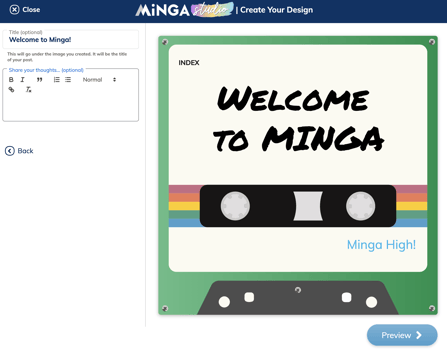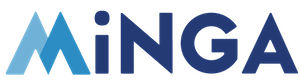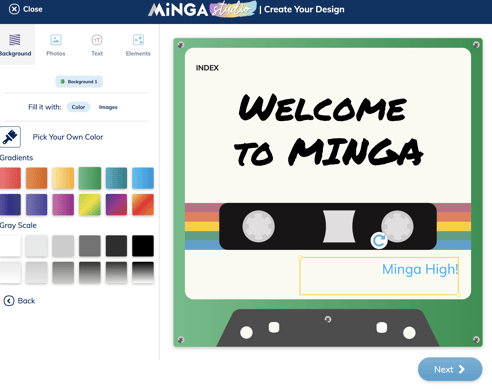Minga Studio is a powerful content creating engine, right at your fingertips! Produce beautiful posts with images and text in just a few clicks, no experience necessary.
Permission Level: Dependent on your Minga's settings
Choosing a Template
Using Minga Studio is easy!
1. Open the add menu on the right hand side of your desktop or the add menu on the bottom of the mobile app and select Studio (it's hard to miss!):
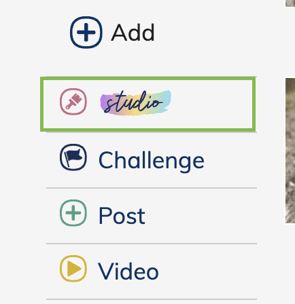
2. Select a category to browse through the templates.
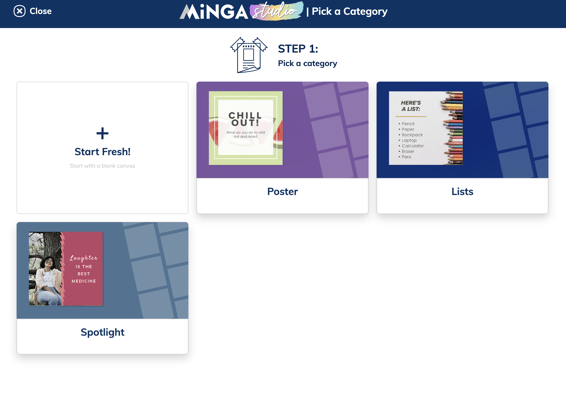
3. Choose a template from our wide variety of options and get started on your masterpiece. Some of them use texts, images or a combination of the two! You will find that we are always updating our library to bring you fresh options to choose from.
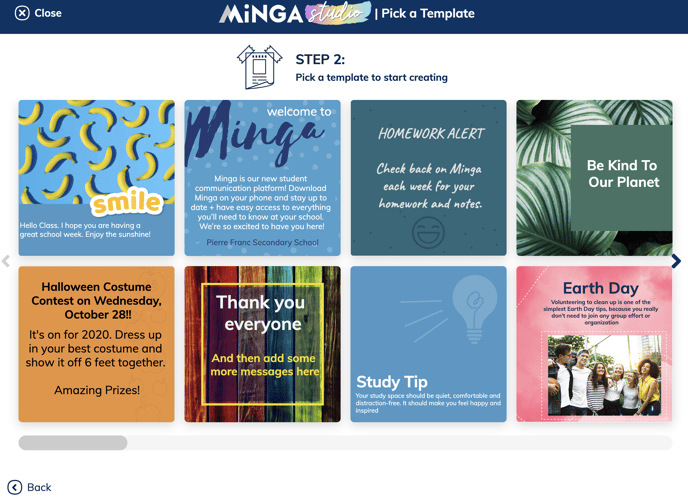
Creating your Masterpiece
Once you've decided on your template, its time to add some personal touches.
Let's start by selecting your background color. You can choose to pick your own color or select one from a variety of pre selected gradients and colors available.
Photos
Next you can choose whether you want to upload your own image to the "My Gallery" section or you can choose from a variety of included photos in the "Stock Photos" section.
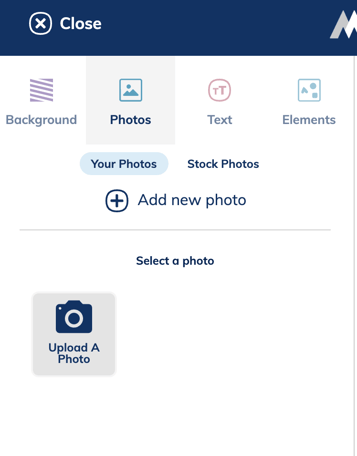
Text
Then you can modify the available text
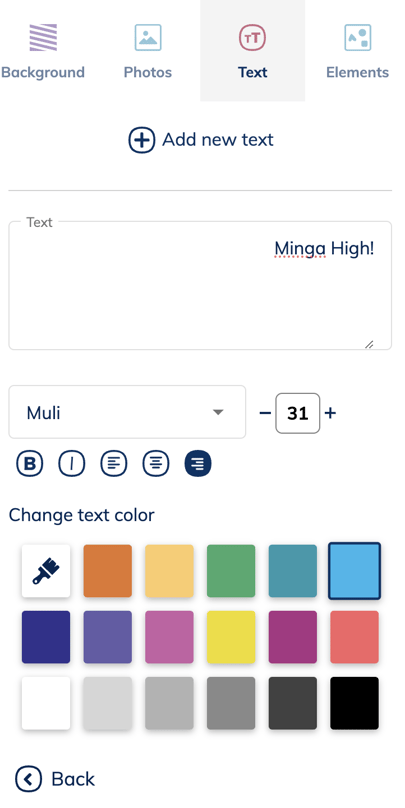
Elements
In the next section you can choose from a variety of elements to add to customize your creation even more. Once you click on a sticker from the list on the left it will be added on top of your post. When you select the added sticker you can reposition, rotate and resize it as much as you like or even delete it if need be.
-
RepositioningTo reposition a sticker, first click on the sticker and then click-and-drag on the middle of the sticker and move it wherever you like.
-
ResizingTo resize a sticker, first click on the sticker and then click-and-drag on the dots at the corners to change the size.
-
RotatingTo rotate a sticker simply click on the sticker you want to delete and then click-and-drag on the light blue circular arrow in the direction you want to rotate the sticker.
- Deleting
To delete a sticker, click on the sticker you want to delete and click the trash can icon above the sticker.
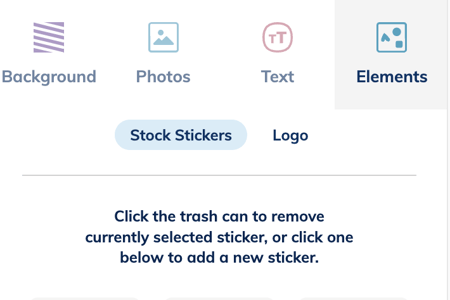
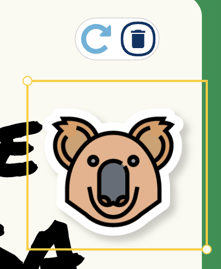
You can even add your school's logo to your new creation. Just select where you want to logo to go in the dropdown on the "Logo" section of the Elements page.
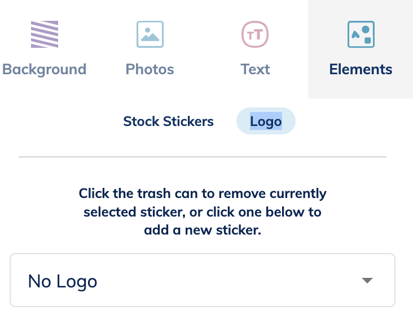
Finally, you can add a Title and Description to your Minga Studio post.

Now your Minga Studio post is complete! You made an awesome piece of content without having to touch a single complicated editing program.