Get detailed reporting of all Check Ins and Absentees in Check In Module Reports. The Dashboard provides an overview of all your daily Check Ins and Check Outs for easy, at-a-glance data.
Permission: Owner | Manager
Check in Manager Dashboard
The Minga Check In Manager is your hub for managing all school check ins.
The Check In Dashboard provides an overview of all your daily check ins and check outs for easy, at-a-glance data.
Absentee counts allow you to quickly see who is missing.
Step by Step:
- Navigate to the Check In Manager
- Click on Dashboard tab
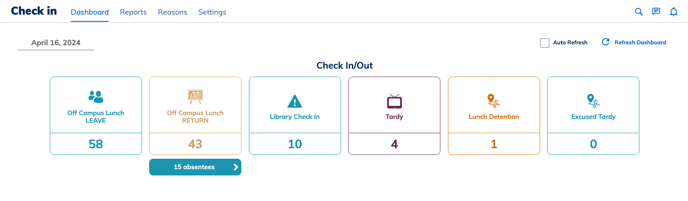
View the daily Check Ins/Check Outs
Get detailed reporting of all Check Ins and Absentees in Check In Module Reports.
Quickly identify who didn't check in this morning, who is off campus at lunch, and any absentees.
Step by Step:
- Navigate to the Check In Manager
- Click on Reports tab
- Filter by: Date, User Name, Reason, Role, Grade, Check Ins, or Absentees
- Export list to CSV if needed to upload to SIS
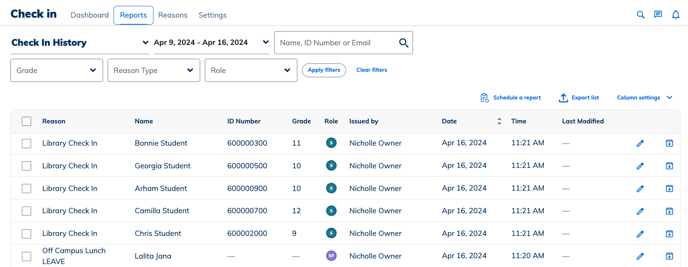
Edit or Archive a Check In History Record
Correct mistakes or remove inaccurately assigned check ins, to increase the accuracy of student reporting.
Step by Step:
- Navigate to the Reports tab within Check in
- Select Check In History report from the dropdown menu
- Scroll over to the far right
- Click Archive
- OR click the edit pencil and adjust the Check In reason, date and time as needed.
- Click Save
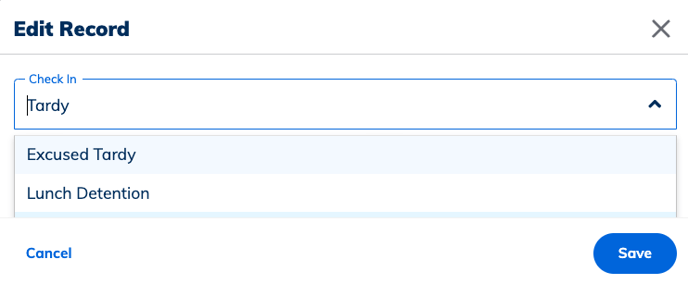
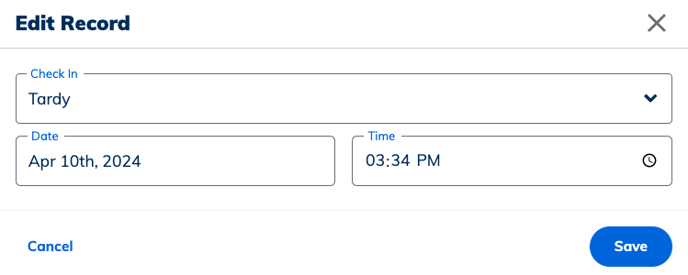
*Please Note* Deleting or changing a Check In record does not remove any automatically assigned behaviours and consequences for a student as a result of the Check In. That behaviour record will have to be adjusted along with the consequence record will also have to be changed/archived in the Consequence History record.
