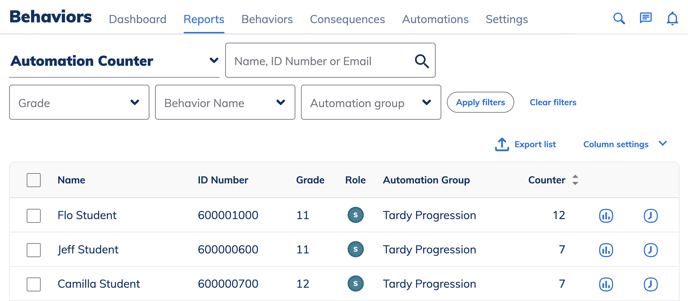This article discusses how to view, edit and archive consequence records, and how to monitor the progress of students through your discipline policy in Minga.
View or Edit Consequences in Consequence History Report
See your school's consequence history and adjust records as needed.
Step by Step:
- Navigate to the Reports tab within Behaviors
- Select Consequence History report from the dropdown menu
- Adjust by automation group, consequence type, date and status as needed and click "apply filters"
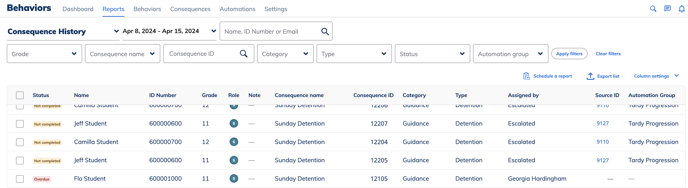
Edit Or Archive Consequence History Record
Step by Step:
- Navigate to the Reports tab within Behaviors
- Select Consequence History report from the dropdown menu
- Scroll over to the far right
- Click Archive
- OR click the edit pencil and adjust the consequence, date and time as needed.
- Click Save
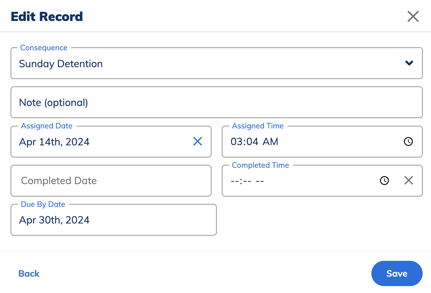
*Please Note* - Archiving the consequence history record will not adjust the step the student is on in your Progressive Discipline Policy. You will have to adjust their step they are on manually by following the instructions linked below:
Updating Student Counters to the Correct Step in your Progressive Discipline Framework
View the Step Your Student(s) Are in Your Progressive Discipline Policy
Viewing this report allows you to see if any students need to be reset to zero, or which step to manually adjust a student to if a consequence was assigned in error.
Step by Step:
- Navigate to the Reports tab within Behaviors
- Select Automation Counter report from the dropdown menu
- Filter the report by Behavior name or Automation group and click "Apply Filters"
- Click the Arrows in each column to filter by greatest to smallest as needed
- The number under the "Counter" column represents which step the student is on in your Policy.