- Minga Support
- My Class
- Using My Class
Viewing and Managing FlexTime Rosters in My Class
This guide will show you how to access your FlexTime rosters inside MyClass to save time and increase accuracy
Permission Level | Owner | Manager | Teacher
How to Access Your FlexTime Roster in MyClass
Step-by-Step:
1. Navigate to the MyClass Dashboard in your left-side navigation
2. Click on the User List dropdown
3. Scroll to find the FlexTime Rosters section, now available as part of your list options
4. Each roster is labeled with:
-
Activity Name
-
Flex Period
-
Time
-
Hovering over an option will display a tooltip with these details for extra clarity
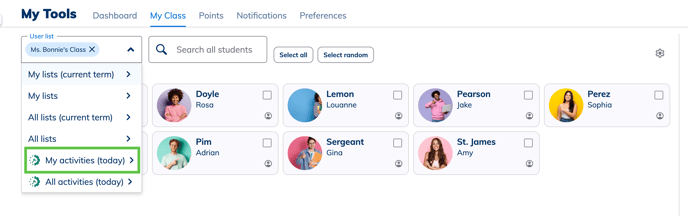
5. Click to select your activity

6. The view will now update to show all students registered to that specific FlexTime activity

Related Articles:
