- Minga Support
- Behaviors & Rewards
- Points & Rewards
Create Teams for Points & Rewards
Ignite school spirit on campus by creating Teams to promote involvement and create healthy competition in your school community.
Permission Level: Owner | Manager
Creating a team
-gif.gif?width=688&height=395&name=2024-10-17_11-44-16%20(1)-gif.gif)
1. Navigate to the Points module from the menu on the left-hand side of your desktop
2. Click the Create School Team button in the top right hand side
3. Upload a photo, choose a name and color and hit Create
4. Change to ACTIVE to activate the Team
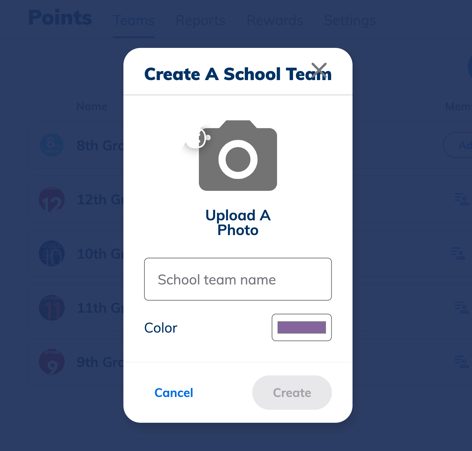
Adding/Removing Team Members
- Go to Points
- Select the Teams tab
- On the desired Team click on the Members icon

- Select your team members by filtering by Group, Grade or Role - or by searching an individual by name
-
4. Once the individual(s) has been selected hit Add
.gif?width=688&height=396&name=2024-10-17_11-48-28%20(1).gif)
💡 To add multiple users to your team at once, upload a .xlsx spreadsheet or (.CSV) file similar to the way that you Add Multiple New Members to Your Minga From a List.
