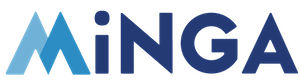How to Manage Flex
For Administrators:
Create Flex Activity Templates and Flex Period
- Enable Settings in FlexTime
- Navigate to FlexTime > Activity Templates and create activities for Teachers
- Create a Flex Period by Navigating to Period tab and clicking "Create Period"
- Add all Activities to that period by navigating to Activities tab and clicking "Add Activity"
- Clone that Period as needed
Create "Out-Homeroom" Check Out Reason
*Optional* **This is for extra security and visibility to those students who are leaving the classroom for another classroom for their registered Flex tutorial**
- Enable Settings in Check In by clicking on Check In > Settings tab

- Navigate to Reasons tab and click "Create Reason"
- Navigate to Reasons tab and click "Create Reason"
- Print off QR Code and email to teachers with instructions to have them print it off and hang it in their classroom to capture those students who are leaving their classroom for their Registered Flex Tutorial
For Teachers
1.) See who is Registered for Your Flex Tutorial
- Click FlexTime > Reports and select your homeroom class list in User Lists and click Apply Filters
- **You can also use this step to remove students as needed**
- This will show which students are registered for a Flex Tutorial, the name of it and the teacher's classroom they are going to
2.) Have Students leaving your classroom for another Registered Flex Tutorial scan the QR Code
- Print off emailed QR Code
- Have Students scan it by opening Minga app or navigating to app.minga.io clicking on My Tools then Self Check In then scan the Code.
3a.) Check In Students who are Registered for Your FlexTime Tutorial
- Navigate to My Tools > Assign a Check In
- Select Flex Activity > Flex Period
- Select Activity and Click Next
- Select students and click "Check In"
OR
3b.) Set Up Kiosk Mode for Students to Check themselves into for Your FlexTime Tutorial
- Click My Tools > Kiosk Mode
- **Copy and Paste your Pin** You will need it to sign out of Kiosk Mode
- Click Enter Kiosk Mode
- Click Check In
- Click Flex Activity then Click Enter Kiosk Mode
Students will:
1.) Register for a Flex Tutorial
- Click My Tools > FlexTime
- Click Register for Activity
- Select Activity
2.) Check out of their Homeroom if they are registered for another Flex Tutorial
- Open Minga app or navigate to app.minga.io
- Click on My Tools
- Click on Self Check In
- Scan printed off QR Code
3a.) Be Checked into their Flex Tutorial by the teacher
- Provide ID if asked to confirm their name matches the list of registered attendees
OR
3b.) Check into the Flex Tutorial themselves using Kiosk Mode set up in the Classroom
- Enter their ID number and click Enter