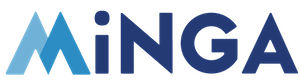Setup Minga to receive roster file updates automatically uploaded through SFTP by PowerSchool.
Permission Level: Owner | District Manager
Setup Steps
1. Open up the People Manager in Minga
2. Select the Rostering tab at the bottom of the People Manager
3. Select SFTP from the Rostering Method drop down box
4. Configure the Settings:
- Enable Automatic Rostering
- Enable Roster students: This will automatically add new students to Minga.
- Enable Roster teachers / staff / admin: Enable any or all of these to automatically add new teachers, staff or admin to Minga.
- Choose if you would like to Auto update students, teachers, staff or admin - This will automatically update during SIS sync if there are any changes.
- Choose if you would like to Archive students, teachers staff or admin - This will archive users if they don't appear in the data returned from the SIS.
Please note*: Minga recommends having the Auto update and Archive settings toggled off at first until you have verified your rostering is syncing correctly in your Minga. Then toggle them on accordingly to ensure up-to-date rostering.
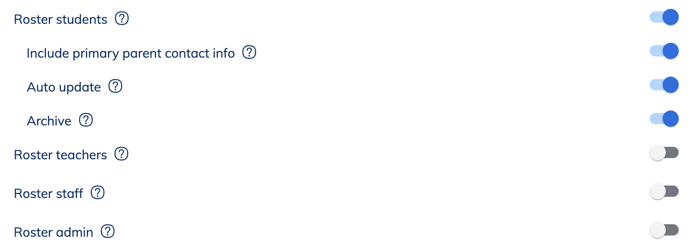
Get notified of Roster Sync Results
Owners can set up an email notification with all of the information from the daily roster sync. This will allow technical owners to get assurance that the sync is working or to troubleshoot immediately if any issues are detected.
![]()
5. Click SAVE
6. Use the SFTP Credentials that are provided in your Minga upon clicking SAVE to configure PowerSchool to send the rostering files to Minga.
Please see example below:
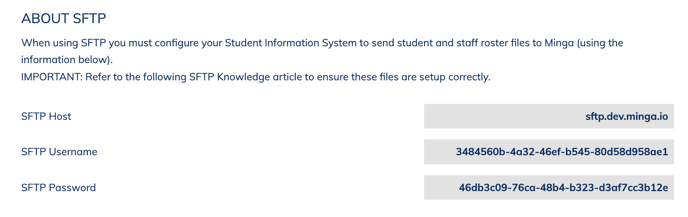
Please ensure the Host and Port is exactly as follows with no extra characters:
For US customers the SFTP Host is: sftp-us.minga.io
For Canadian/International customers the SFTP Host is: ftp-ca.minga.io
The Port is: 2022
File Format
Uploaded files must be one of the following formats:
- Comma Separated Value (CSV)
- Tab Separated Value (TSV)
- Microsoft Excel Format (XLSX)
If you want to automatically archive unregistered students from your Minga then you must upload the student roster in a stand alone file that includes 'students' in the filename (example: LincolnHighSchool_students_mar23_2023.csv). If you select Archive for the Missing Users setting, any students not included in that file will be archived from Minga daily.
SFTP headers / supported fields:
| email first name last name |
Required for all |
| id number or student number or student id grade |
Required for students |
| parentEmail parentPhone student phone idField1 idField2 |
Optional |
| role |
Role field is not recommended for the student file. Role field is used to identify who is an Owner, Manager, Teacher or Staff role in Minga. If a role field is included here and UPDATE is selected in Rostering settings, this field will overwrite any changes made to the role manually in Minga. |
Exporting Template from PowerSchool:
6. Export PowerSchool template by navigating to Data Management > Page and Data Management > Data Export > Export Data
7. Click on Select Record to Export and Select Template
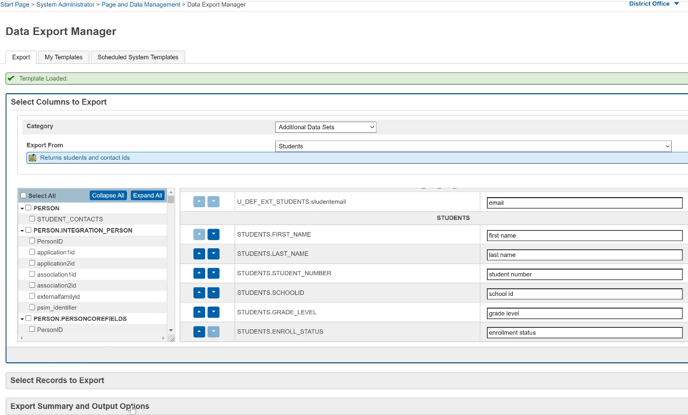
8. Click on Export Summary and Output Options and check the box for "Include Column Headers".
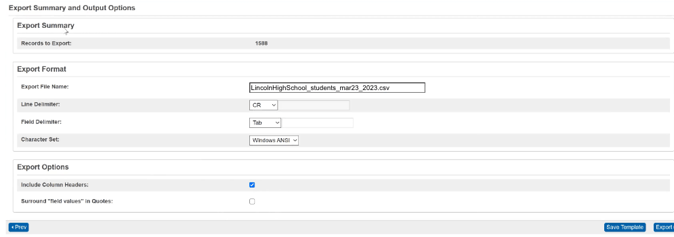
We recommend setting up your SIS to auto send the files to Minga once per day each evening. Minga will then immediately update the rostering data sent automatically.