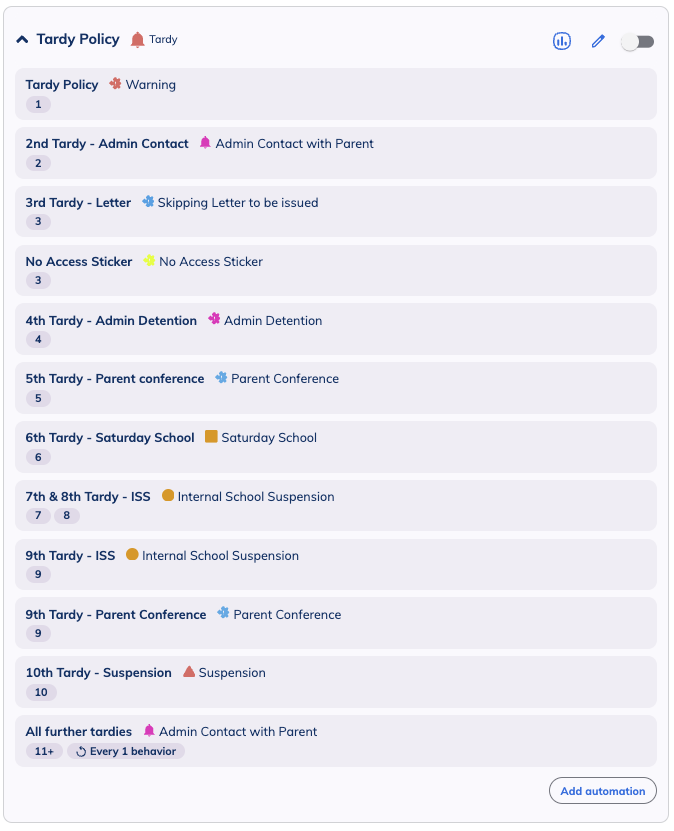The January 2024 Minga release improved how Minga behaviors, consequences and automations are structured. Follow this article to migrate your existing automations to new Automation Groups!
If you are new to Minga Behaviors, Consequences and Automations - please start here.
This article is for those who already have consequences and automations set up in Minga.
New for 2024! Automation Groups
When you sign into Minga from Monday January 15, 2024 you will notice the Behavior Manager looks different. The behaviors tab now divides Behaviors, Consequences and Automations in to three separate tabs.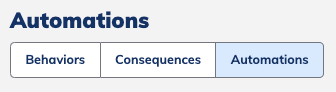
You will also notice that the Automations page now looks different and features brand new Automation Groups. Automation Groups will allow you to:
- Easily organize and better manage your progressive discipline and reward policies.
- Set behavior counters to reset automatically - no more manual resets!
- Repeat consequences without making multiple automations.
After the January 15 update, all of your pre-existing automations will now show as separate automation groups. Example below. 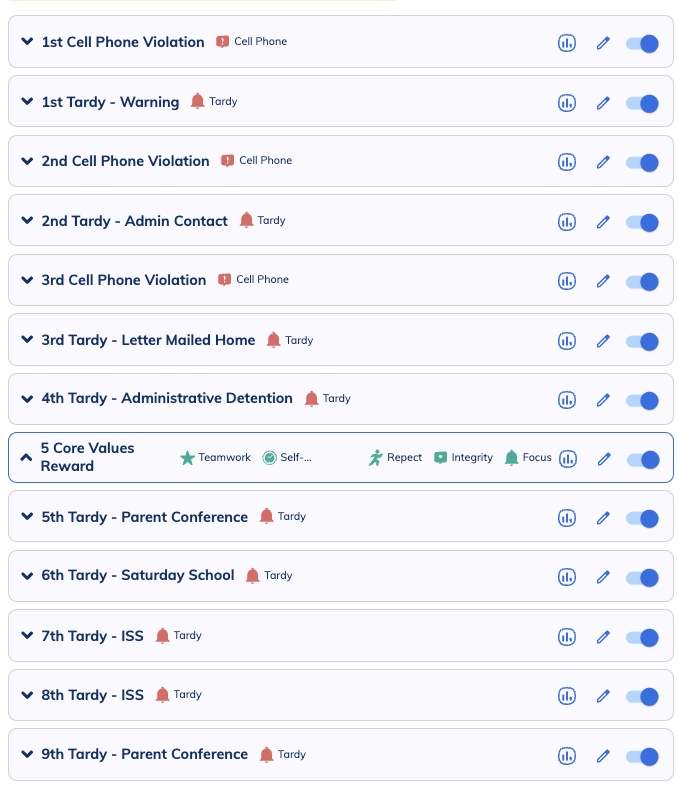
Each of these automation groups which have been migrated from the previous version of Minga, will contain just one automation. For example:
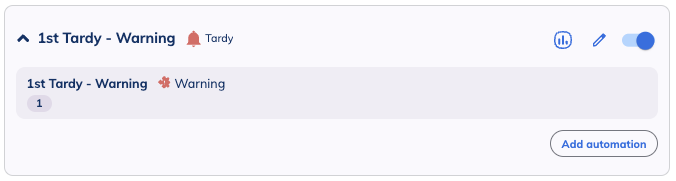
New: Organize your Automations into separate groups per policy
We recommend you now organize your automations into Automation Groups per discipline or rewards policy.
One Automation Group for each policy you have at your school. i.e. Tardy Policy, Cell Phone Policy and Core Values Rewards.
Your Automations page will eventually be minimized to look something like this;
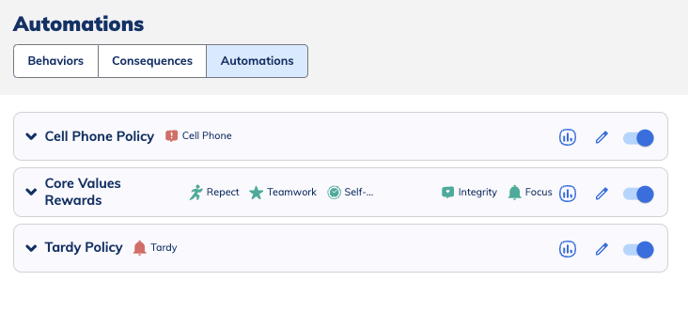 All of your automations for each policy will sit within each group. For example, the tardy policy automations will all sit within your Tardy Policy Automation Group.
All of your automations for each policy will sit within each group. For example, the tardy policy automations will all sit within your Tardy Policy Automation Group.
Follow these Steps to Transition to New Automation Groups
- Navigate to Behavior Manager > Behaviors
- Leave your existing automation groups all toggled ON so they continue to work as normal. We are going to create new versions of these automations within one Automation Group.
- Create a new Automation Group and name the group the name of your progressive discipline/reward framework I.e. Tardy Policy.
- Toggle the new Automation Group OFF while you are setting it up.

- In your new Automation Group, click Add Automation and fill out the form on the right side of the page to add your automations for this policy.
- When your new Automation Group is set up correctly, as seen in above Tardy Policy example. Toggle OFF all other automation groups and Toggle ON your new Automation Group. i.e. Tardy Policy below.
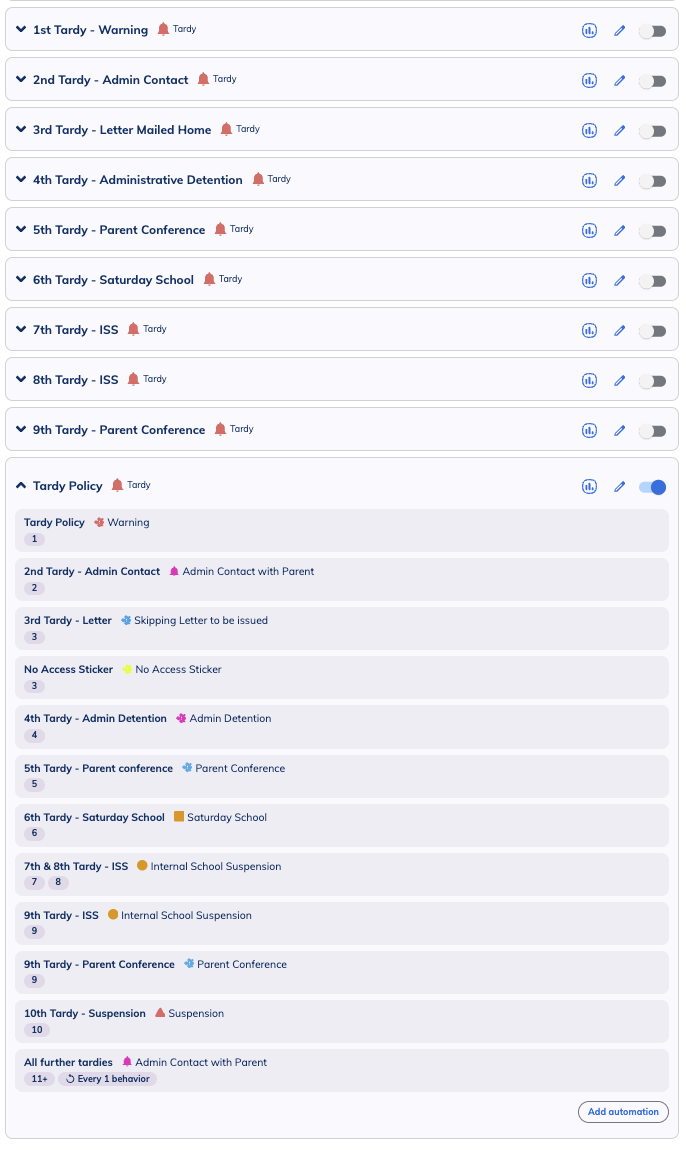
- When you are happy that everything is working as expected with your new Automation Group you can go ahead and delete the old automations by clicking the edit pencil > Delete next to each one.