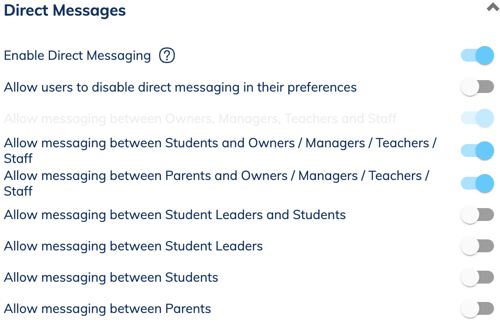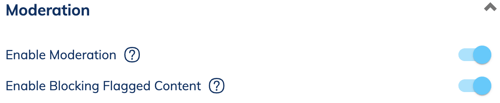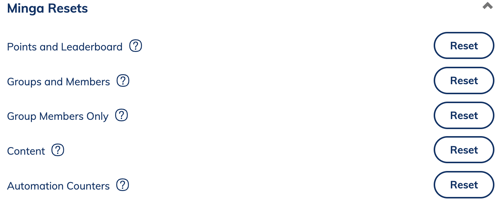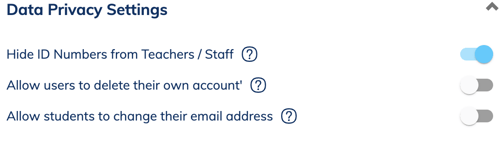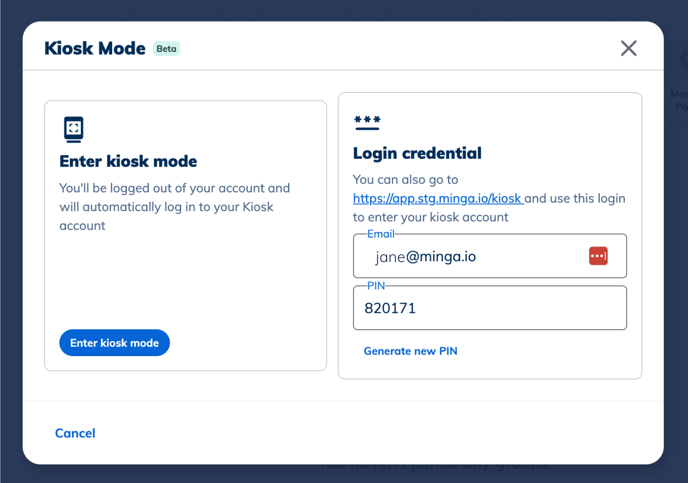Updating Your Minga Settings
Managing your Minga Settings is a great way to customize your school's experience with Minga.
Permission Level: Owner
Minga can be fully tailored to your needs to ensure it provides a safe online environment for your students and community.
In the Settings Tab in the Settings Module you can easily see your chosen modules and control every aspect of your Minga.
Customizing who can post on your Minga is simple. Certain users are allowed to post by default but you can toggle this however you want. Owners and Managers are always allowed to post to the main feed and comment by default but this feature can be changed for every other user.
Your
photo gallery is perfect place to drive engagement in your community. It is toggled off by default but you can toggle it on as well as choose which users can add photos to it.
Group Preferences
Here you can decide who can create groups in your Minga.
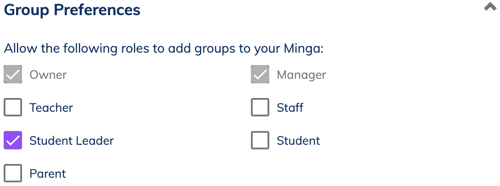
Date Range Presets
Customize your date range presets when picking dates across your Minga to save time. .gif?width=688&height=392&name=2024-08-28_11-25-18%20(1).gif)
When you enable
Direct Messaging your users can send messages to each other. Owners, Managers, Teachers and Staff are always allowed to message each other and you can configure which users of your Minga are allowed to send messages.
Enabling Moderation, allows content on your Minga to be automatically checked for inappropriate material. You can chose whether or not flagged content is allowed to be submitted. If you toggle this second feature off, users who post content that is flagged as inappropriate will receive a warning but will still be able to post.
The Minga Studio is a great tool to create unique and exciting content with users of your Minga Welcome a new teacher, congratulate a team on their recent achievements or announce the school bake sale - whatever it is that you need to create, it can be done here!
Minga Resets
Here you can reset your Points and Leaderboard, Groups and Members, Content and Automation Counters to start fresh for a new school year!
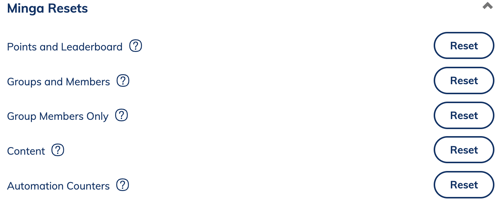
Data Privacy Settings
Hide Student ID Numbers in ID Manager and on Digital ID lookup from Teachers and Staff, Allow individual users to delete their own account and allow students to change the email associated with their account from here.
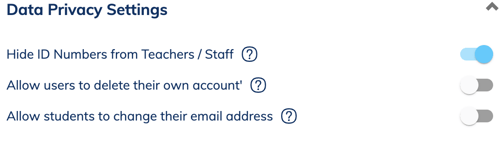
Kiosk Mode
Learn how to enable and customize the Kiosk mode settings to fit your school's needs. Read more.
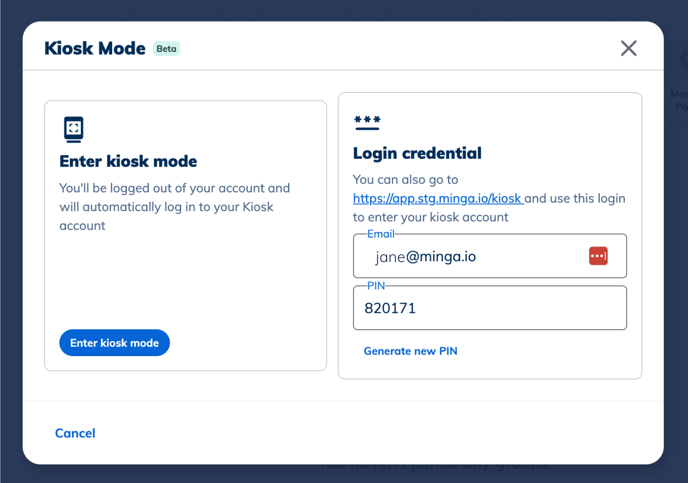
Notifications
When this setting is enabled, inactive people will receive a monthly digest email on the first of every month letting them know what they are missing.
.gif?width=688&height=392&name=2024-08-28_11-21-09%20(1).gif)
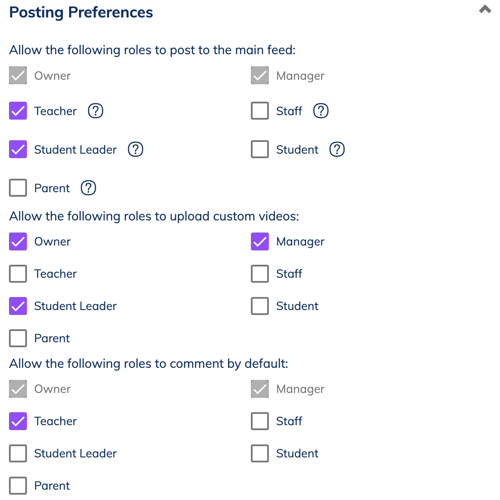
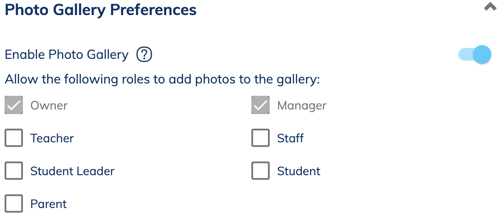
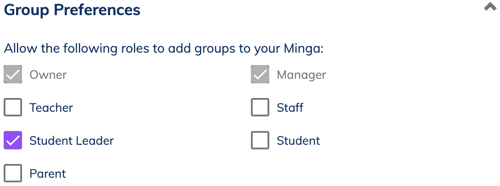
.gif?width=688&height=392&name=2024-08-28_11-25-18%20(1).gif)