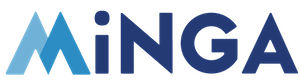How to synchronize your student roster with Minga using the OneRoster API standard.
Permission Level: Owner
Automatically synchronizing your student roster between Minga and your SIS can be easily done using the OneRoster API Standard. OneRoster is a universally adopted standard supported by Minga and major Student Information Systems.
Does Minga support my school's Student Information System with OneRoster API?
Click here to see a list of all SIS platforms currently supported by Minga for automatic rostering with OneRoster API. If your SIS is not supported, follow the instructions for SFTP rostering instead.
SETUP
Minga Owners will see the SIS integration options under Rostering in the People Manager in Minga. The following information is needed:
URL: This is the URL to access the API of your Student Information System
Client ID: This is the Client ID for your Student Information System
Client Secret: This is the secret generated code to verify a secure connection to your SIS API
School ID: This is the School ID to ensure Minga requests the appropriate roster in the event that multiple schools share the same SIS
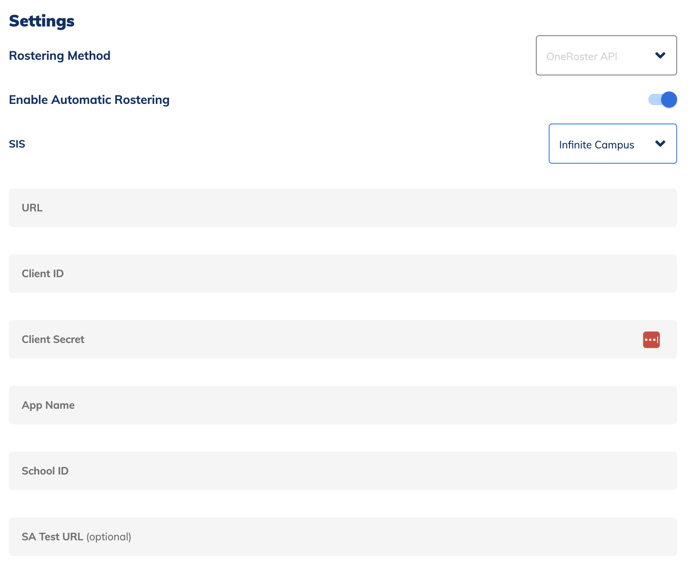
Typically a representative from your IT Department can provide the required information as seen in the form above to connect to your SIS. Once you've completed the form use Test Your Information to ensure Minga is able to connect to your SIS and exchange information.
Sync Settings in Minga
You can enable student, teacher, staff and admin rostering separately as well as include Primary Parent Contact Info depending on what data you want to synchronize in Minga.
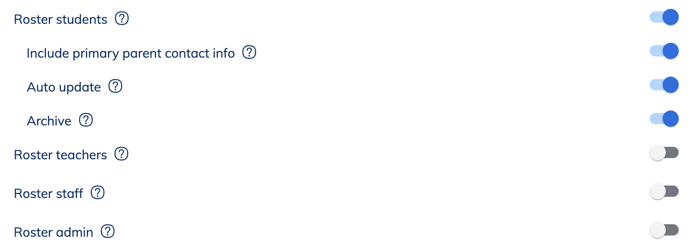
Minga can automatically update information for existing users (for example if a student's name was changed in the SIS then their name would be automatically updated in Minga). By default Minga will Skip users that are already setup in Minga. To automatically update their information toggle on Auto update.
Minga can also automatically Archive (delete) users that are no longer included in the rostering data (for example when a student leaves the school and is removed from the Student Information System). To automatically remove students and staff that are no longer part of the school roster, toggle on Archive.
Please note*: Minga recommends having the Auto update and Archive settings toggled off at first until you have verified your rostering is syncing correctly in your Minga. Then toggle them on accordingly to ensure up-to-date rostering.
Get notified of Roster Sync Results
Owners can set up an email notification with all of the information from the daily roster sync. This will allow technical owners to get assurance that the sync is working or to troubleshoot immediately if any issues are detected.
![]()
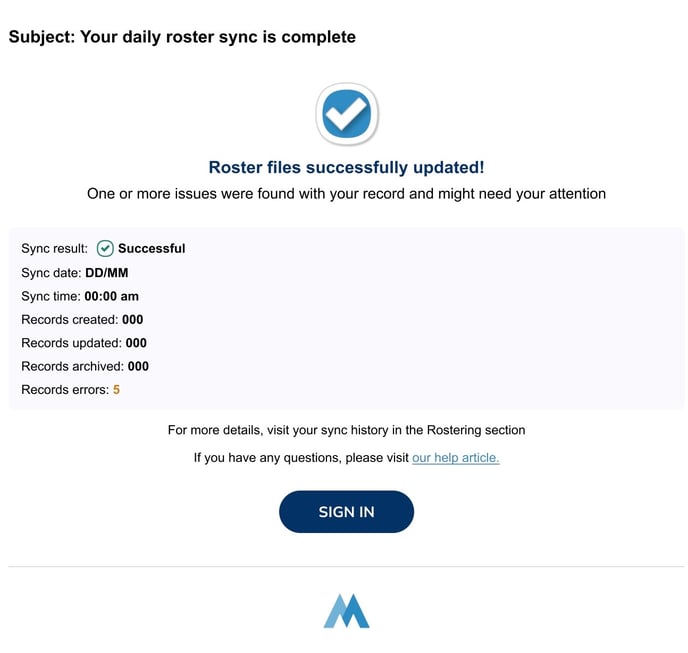
Enable Automatic Rostering
Once you have completed configuration, Enable Automatic Rostering and then press Save. Rostering will now start automatically every evening.