- Minga Support
- Community
- Creating Groups
Adding Group Members
This article discusses how to add and remove members from your groups in Minga
Permission: Owners or the person who created the group.
As an Owner of a Group, you have the ability to add members individually, upload a list to add multiple members and filter your audience by Grade, an existing Group or Role.
Video walkthrough
Adding Group Members
1. Choose an event and click Add Members.
2. If you wish to add an individual member type their Name, Email or Student ID number in the search field.
If you wish to add multiple members to your group, upload a .xlsx spreadsheet or comma separated value (.CSV) file by clicking Upload file similarly to how you Add Multiple New Members to Your Minga From a List
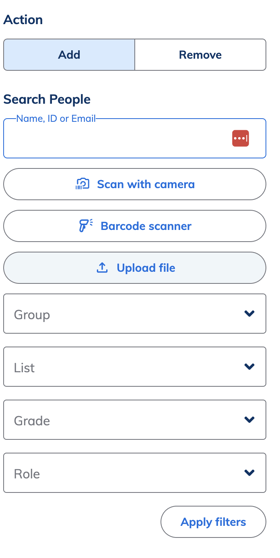
You can also filter your audience and add members based on their Grade, an existing Group or Role within your Minga, which makes is easy to reach your targeted audience.
4. Select Members
5. Hit Add!
Now that you've added members to your group we recommend you create a post!
Removing Group Members
- Click on the Group
- Click "Manage Members"
- Click the Remove tab
- Search or select from the list and click "Remove"

