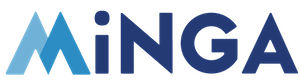Teachers who have permission to add activities to periods can create their own activity templates and specify attendance restrictions.
Permission Level | Owner | Manager
Minga FlexTime streamlines your school's Flex period management with an intuitive, user-friendly platform.
Conveniently create your own FlexTime activities and add them to the FlexTime periods set up by your school.
It's a breeze to assign compulsory activities to students or allow them to choose. Plus, FlexTime activities can be adjusted to limit the number of seats available and to cater to specific user identifiers.
View all upcoming Flex Periods
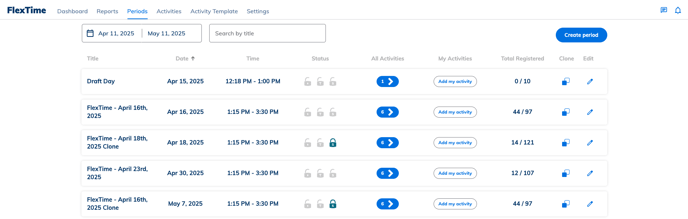
- To see all upcoming available Flex Periods, go to FlexTime and select the Periods tab
- From this page, you can view all other activities that have been added to the periods already by clicking the blue buttons below the All Activities column.
- To add your own activity, click Add my activity.
- If you do not yet have any activity templates created, you will need to go to the Activity Template page to create one.
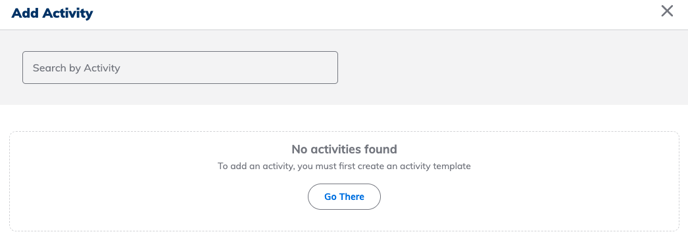
.gif?width=688&height=392&name=2025-04-23_21-11-03%20(1).gif)
Create your Activity Templates
If you are creating your own FlexTime activities, go to the Activity Templates tab. You can create as many activity templates as you need.

- Click Create Activity
- Input the activity name, description, activity type, location and seats available.
- Restrict who can register if you want to restrict attendance by role, lists, stickers, reasons, groups, grades, or by a specific list of selected people.
- Toggle on Allow Students to Register to allow students to self-register for that activity.
.gif?width=688&height=394&name=2025-04-23_21-02-46%20(1).gif)
💡 For easier selection, you can sort the Activity Templates by First/Last Name by clicking on these arrows: ![]()
Assigning Additional Teachers to an Activity
For Activities that involve multiple teachers or when the originally assigned teacher is unexpectedly unavailable, you can easily assign additional teachers to the Activity Template to ensure seamless management.
Step by step:
1. Navigate to the Activity Template you would like to edit
2. Select the Add button next to Additional Teachers
3. Select the teachers you would like to add by searching by name or by role

📣 Teachers added as Additional Teachers will not have editing ability on the Activity Template; only the primary teacher will have access.
Clone FlexTime Activities
For activities that are similar in structure (such as the same seat limits or student restrictions), you can clone the activity template and then edit to customize.
Step by step:
1. Navigate to the Activity Template tab
2. Click on the box icon next to the blue edit pencil ![]() to clone the Activity Template
to clone the Activity Template
3. A clone of the Activity Template will populate and you can edit the details

Further Reading: