If you'd like to make it easy to see what grade a student is in, at a quick glance, set a unique background color per grade.
Permission Level: Owner
- Choose your ID Design
- Choose your ID Colors
- Choose your ID Barcode
- Set your emergency numbers on IDs
Choose your ID Design
You can now choose between the original legacy 'Mingasso' and new 'Mingalangelo' designs in ID Manager > Settings. 'Mingasso' is exactly the same as the original Minga ID design, with no changes occurring to your IDs.
All new Minga accounts from January 2025 will automatically start with Mingalangelo.
 |
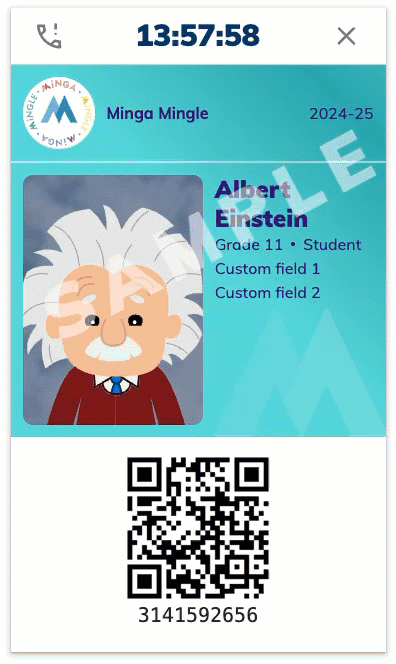 |
Choose your ID colors - one color for all or split by grade
Video Tutorial:
Step by Step:
- Go to app.minga.io in your browser
- Click on ID Manager
- Choose Settings tab (*Only visible to Owners)
- Toggle 'Custom Background Colors Per Grade' on
- Choose the Background and Font color for each grade and hit Apply - (*If left blank, it will show the default colors under 'Digital Student IDs')
- Done! Settings are saved automatically
* Make sure there is enough contrast between the background and font to make it easy to read*
-1.png?width=500&name=Untitled%20design%20(3)-1.png)
Choose your ID barcode or QR Code
Owners in Minga can navigate to ID Manager > Settings and select the drop down for 'Barcode type on ID.
Note: If you are going to be using barcode scanners with your digital IDs, please ensure your scanners are capable of scanning QR Codes. Typically a 2D Scanner type will scan barcodes or QR codes from digital screens.

Set your Emergency numbers
Minga's Digital Student ID Card has features that link students directly to resources and support by phone, text, chat or web link.
Click here to find out more to set these up.
