This article will cover a few things you should know when getting started with Minga!
Permission Level: Everyone
1. Engage with your home feed
Minga is the perfect place to interact with your digital community and promote student involvement. Like any community though, the more you put into it, the more you get out of it. Being active and engaged with your Minga will make it a better place for everyone, and it's easy to do!
The Home Feed is the heart of your Minga ❤️
Depending on the feed permissions your school has set for your Minga, anything you add to the Home Feed will be seen by everyone. This makes it the perfect place to share stories, photos, and videos that you think your school will appreciate.
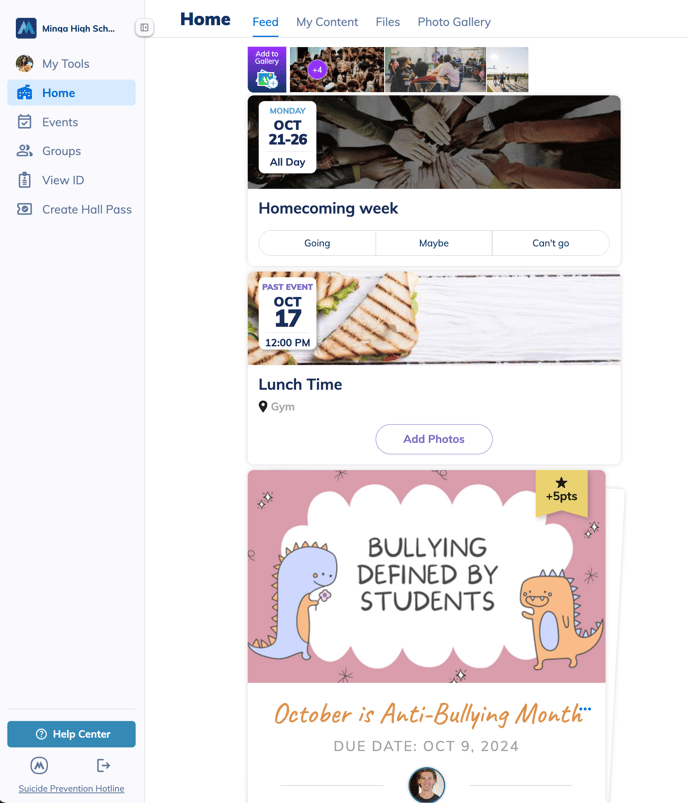
See the Adding a Post article for more information on how to create a post.
2. Like and Comment
Share reactions by liking and commenting on other posts. The like and comment features are a great way to interact with other people in your Minga. If you enjoy a post, letting the person know will encourage them to post more!
-gif.gif?width=688&height=635&name=2024-10-17_13-22-52%20(1)-gif.gif)
3. Browse through Events
One of the best parts of Minga is the simplicity of staying up to date with what's going on in your community. One way to do this is to look at your Events page.
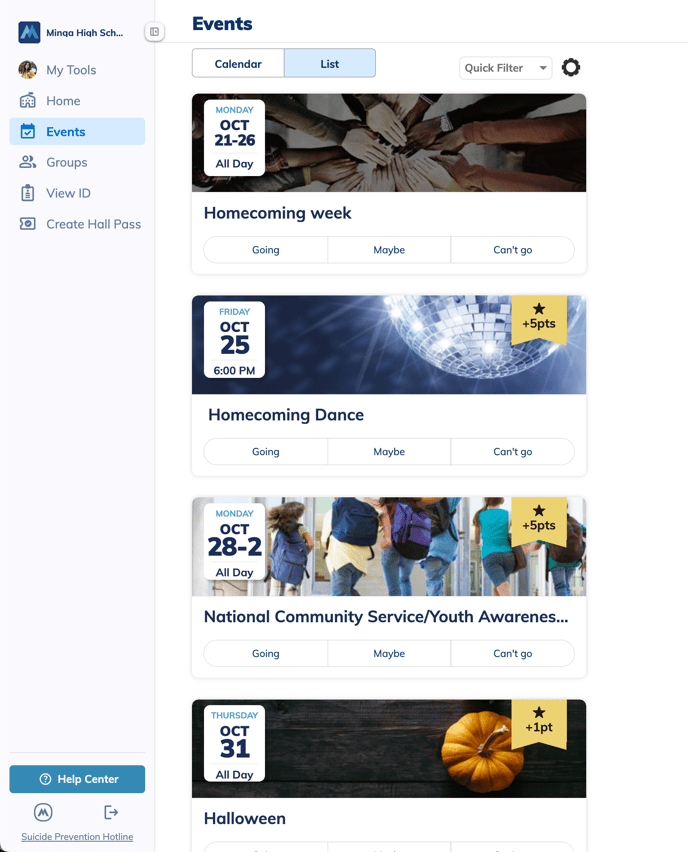
The calendar displays all of the upcoming events that have been shared with your Minga. Click on an event to see the full details, and select the Going button if you plan on attending the event.
Events you responded to will appear in blue on your calendar and a list of these events can be found in the "List" tab.
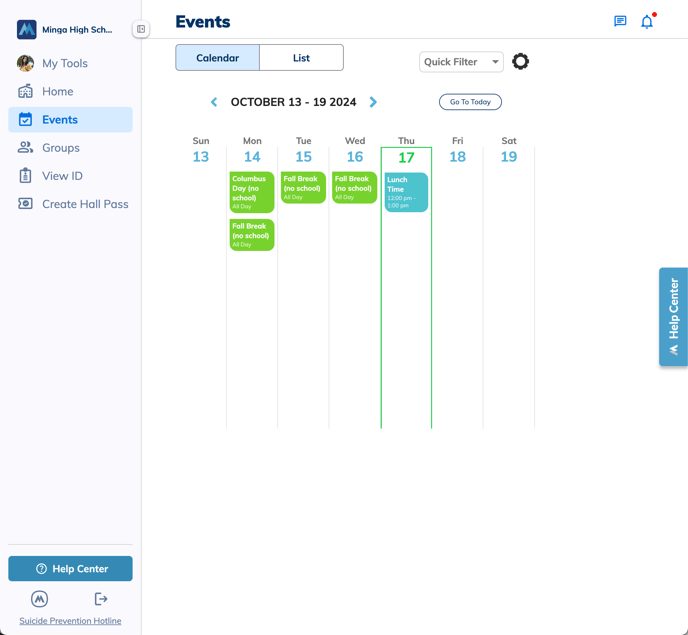
4. Open the Photo Gallery
The Photo Gallery is an entire section in your Minga dedicated to sharing photos with your community.

The photo gallery is the perfect place to share everything from a shot of the winning goal or a picture of the new cafeteria menu.
Maybe you recently attended an event and want to check out the photos that others captured- to do this, you would click on a photo from the event and check to see whether it has an event tag at the bottom. If it does, you can click that tag and see all the photos from that event!
If you took photos at an event and would like to share them, add them to the Photo Gallery! Be sure to tag the event and anyone else who is in the photo so that everyone can enjoy them!
Note: your ability to add photos to the photo gallery is dependent on the permission settings of your Minga.
Read the Using the Photo Gallery article for more information.
5. Check your Notifications
The Notifications feature is a great way to make sure you don't miss anything happening in your Minga!
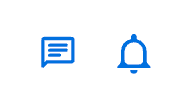
The notifications page lists all the notifications you've received. Notifications can be triggered from a variety of things, like being tagged in a photo, being @ mentioned in a post or comment, or when an announcement is posted in your Minga.
-gif.gif?width=610&height=992&name=2024-10-17_13-43-06%20(1)-gif.gif)
Selecting a notification will take you directly to the content you were tagged in.
6. Groups
Groups are a perfect way to connect like-minded individuals who share common interests or belong to a specific club or team.
-gif.gif?width=688&height=395&name=2024-10-17_13-46-10%20(1)-gif.gif)
The My Groups tab shows you all the groups that you belong to. To explore all of the groups available, click the All Groups tab and if something catches your eye, request to join!
7. Check out our Help Centre
Our Help Center is a great place to find material to assist you with introducing Minga to your community. Watch our training videos or register for a live session, see how other schools have integrated Minga or download content to share around your school.
-gif.gif?width=688&height=395&name=2024-10-17_13-48-02%20(1)-gif.gif)
We have included introductory guides and information to encourage members of your community to get involved and understand what Minga is. Our family introduction outlines how our privacy and safety features help keep their kids safe online.
These tips should guide you in the right direction to get started with your Minga experience!
